Sonos Voice Control
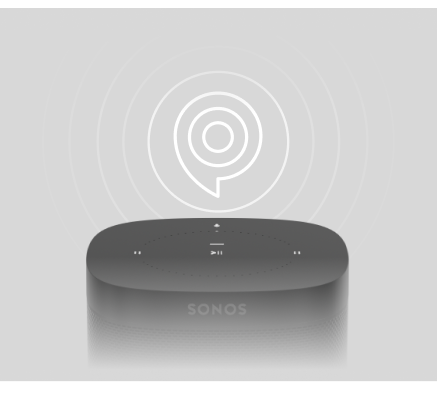


Overview
Overview
Control your whole Sonos system with hands-free ease and unmatched privacy.
- Say it to play it. Request music from Sonos Radio, Amazon Music, Apple Music, Deezer, and Pandora.
- All requests are processed entirely on your speaker. Nothing you say is recorded, sent to the cloud, stored, transcribed, or listened to by anyone.
- Works on Bluetooth too. Enjoy essential controls with Move and Roam on Bluetooth.
Easy voice requests
Start the music, adjust the volume, pause, and move the sound all around your system without lifting a finger. Control your whole Sonos system with any voice-enabled Sonos product. Only available in English and French.
Just begin your request with “Hey Sonos...”
Common voice requests you can now make with Sonos Voice Control:
- "Hey Sonos, play a little quieter."
- "Hey Sonos, what's playing?"
- "Hey Sonos, pause."
- "Hey Sonos, play NPR."
- "Hey Sonos, turn the TV on."
Voice requests only Sonos Voice Control can do:
- Group and ungroup Sonos products. "Hey Sonos, group the Living Room and Dining Room."
- Turn on Speech Enhancement or Night Mode for your Sonos soundbar.
- Check the power on your portable speaker without having to open the app. Just say “Hey Sonos, what’s my battery level?”
- Move the sound from room to room. "Hey Sonos, move the music here." "Hey Sonos, stop in the Kitchen and play in the Bedroom."
- Explore new music and discover new artists on Sonos Radio. Just ask Sonos.
- When you’re using Bluetooth on a portable speaker, you can use your voice to pause and resume playback, skip songs, and adjust the volume. "Hey Sonos, skip this song."
Note: To hear more about Sonos Voice Control’s capabilities, just say “Hey Sonos, what can you do?”
Amazon Alexa and Google Assistant. Use your other voice services for things like updating your shopping list or managing your smart home. You can use them all with your Sonos system and even have Alexa and Sonos Voice Control on the same speaker.
Set it up
When you set up a new product, the app can guide you through Sonos Voice Control setup quickly and easily.
You can add it later in settings:
- Go to System Settings
 and select Manage.
and select Manage. - Scroll down and select Voice Assistants.
- Select + Add a voice assistant to get started.