Port



Overview
Overview
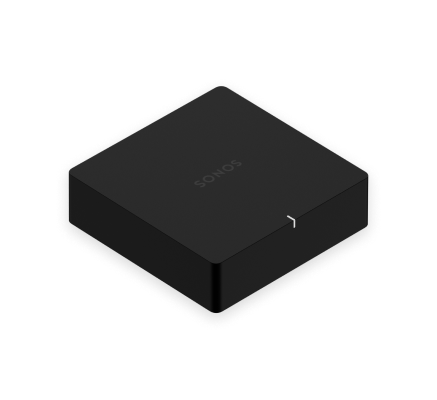
The versatile streaming component for your stereo or receiver—
- Plug in the audio equipment you already own and listen out loud.
- Stream everything you love using the Sonos app and Apple AirPlay2.
- Use line-in to connect your turntable, or play music straight from a friend’s phone on your stereo.
- 12V trigger automatically turns your amplifier on and off.
- Works with either the Sonos S2 or Sonos S1 app (for Android and iOS).
- See Setup when you’re ready to add Port to your Sonos system
Controls and buttons
1 | Join button | Press to connect during setup. |
2 | Ethernet ports | Use an Ethernet cable to connect to a router, computer, or additional network device like a network-attached storage (NAS) device (optional). |
3 | 12V trigger | Use a stereo cable or a 3.5mm to 3.5mm cable to wake your third-party amplifier whenever Sonos starts playing audio. |
4 | AC power (Mains) input | Use only the included power supply (using a third-party power supply will void your warranty). |
5 | Analog audio in | Use a standard RCA audio cable (included) to connect Port’s analog audio inputs to the audio outputs on another device, like a pre-amplified turntable. |
6 | Analog audio out | Use a standard RCA audio cable (included) to connect Port’s analog audio outputs to the audio inputs on your amplified audio component. |
7 | Digital audio out | Use a digital coaxial cable to connect Port’s coaxial digital audio output to the audio inputs on your amplified audio component. |
Select a location
You can place Port just about anywhere—in an electronics rack, on a shelf, or on a credenza with your audio/video receiver (AVR).
Rack mounted
Port fits perfectly in any electronics rack using a third-party shelf. You can fit 3 units across a standard rack and take up only 1 rack unit of vertical space.
Placed on a credenza
- Place horizontally on a stable and level surface.
- If you put it on a shelf, for best performance place it at the front and leave at least 2" space all around.
Connect the cables
1 | Connect the power cord and plug in your Port. |
|
2 | Connect Port to your audio equipment. For powered speakers:
For an audio/video receiver (AVR) or amplifier:
For a computer:
|
|
3 | Download the app from the app store on your mobile device if you don't already have it. You’ll use it to set up and control your Sonos system. |
|
Line in
Connect an audio device, like a projector, CD player, or turntable (with a built-in phono preamp), to any Sonos product that has a line-in port (Era 300, Era 100, Amp, Port, or Five). Then go to  > Line-In to select the source and start playback.
> Line-In to select the source and start playback.
Note: Era 300 and Era 100 require a Sonos Line-In or Combo Adapter (sold separately). Other products may require a different type of line-in adapter depending on your audio source.
Line out
Control volume from your AVR or amplifier (Fixed line-out level)
Set Port’s line-out level to Fixed if you want to control the volume exclusively from your AVR or amplifier. You won’t be able to use the Sonos app to adjust the volume or equalization settings.
- Go to
 > System, choose Port, and choose Fixed for the Line-Out Level.
> System, choose Port, and choose Fixed for the Line-Out Level.
Control the volume from Sonos (Variable line-out level)
When Port’s line-out level is set to Variable, you can use the Sonos app to adjust the volume.
- Adjust your AVR or amplifier’s volume to your typical listening volume.
- Make sure the line-out level is set to Variable. If it’s not, you’ll need to change it. (Go to
 > System, choose Port, and choose Variable for the Line-Out Level.)
> System, choose Port, and choose Variable for the Line-Out Level.) - Use the Sonos app to adjust the volume so you can hear music on your Sonos system. It may need to be turned up fairly high.
- Readjust the volume on your AVR or amplifier so it falls within your typical listening range.
Use Sonos to control the volume on your home theater or amplifier
When Port’s line-out level is set to Pass-Through, Port stays at a fixed volume and sends volume commands to your amplifier. You can control volume using the Sonos app, a universal remote, or your voice if you have a voice assistant enabled.
- Go to
 > System, choose Port, and choose Pass-Through for the Line-Out Level.
> System, choose Port, and choose Pass-Through for the Line-Out Level.
Note: Make sure your amplifier supports Pass-Through. If you set the line-out level to Pass-Through and your amplifier doesn’t support it, you won’t be able to control the volume.
Change stereo to mono
Port plays audio in stereo by default. You can change the sound settings for the room associated with the Port so it plays in two mono channels when playing music.
- Go to
 > System, and select Port.
> System, and select Port. - Select Advanced Audio > Stereo/Mono, then choose an option.
Specifications
| Feature | Description |
|---|---|
AUDIO |
|
Sound quality | THD+N<0.009%, 20 Hz-20 kHz |
Line in | Analog (RCA), auto-detecting |
Line out | Analog (RCA), digital (coaxial) |
NETWORKING |
|
Wireless connectivity | Using Sonos S2: Connects to WiFi network with any 802.11a/b/g/n 2.4 or 5 GHz broadcast-capable router. |
Ethernet port | Two 10/100Mbps Ethernet ports. |
GENERAL |
|
Power supply | Auto-switching 100 - 240V ~ 50-60 Hz 1A AC universal input Output: 12.0 VDC, 1.0 A, 12.0 W |
Dimensions (H x W x D) | 1.6 x 5.4 x 5.4 in. (41 x 138 x 138 mm) |
Weight | 1 lb (.47 kg) |
Operating temperature | 32° to 104° F (0 to 40° C) |
Storage temperature | -4° to 158° F (-20° to 70° C) |
Product finish | Black |
Package contents | Sonos Port, power cord, RCA cable, and Quickstart Guide |
* Specifications subject to change without notice.
Important safety information
- Read these instructions.
- Keep these instructions.
- Heed all warnings.
- Follow all instructions.
- Do not use this apparatus near water.
- Clean only with dry soft cloth. Household cleaners or solvents can damage the finish on your Sonos products.
- Do not block any ventilation openings. Install in accordance with the manufacturer’s instructions.
- Do not install near any heat sources such as radiators, heat registers, stoves, or other apparatus that produce heat.
- Protect the power cable from being walked on or pinched, particularly at plugs, convenience receptacles, and the point where they exit from the apparatus.
- Only use attachments/accessories specified by the manufacturer.
- Unplug this apparatus during lightning storms or when unused for long periods of time.
- This product does not have any user-serviceable parts. Do not open or disassemble or attempt to repair it or replace any components. Refer all servicing to Sonos qualified service personnel. Servicing is required when the apparatus has been damaged in any way, such as power-supply cable or plug is damaged, liquid has been spilled or objects have fallen into the apparatus, the apparatus has been exposed to rain or moisture, does not operate normally, or has been dropped.
- The Mains plug should be readily available to disconnect the equipment.
- Warning: To reduce the risk of fire or electric shock, do not expose this apparatus to rain or moisture.
- Do not expose apparatus to dripping or splashing and do not place objects filled with liquids, such as vases, on the apparatus.