Roam 2




Overview
Overview

Lightweight, durable, and powerful, Sonos Roam 2 makes it easy to enjoy Sonos sound everywhere life takes you.
- Size-defying sound. Precision-engineered drivers produce astonishing clarity and bass that packs a punch. Your eyes won't believe your ears.
- Tough and ready for adventure. Durably constructed, impressively lightweight, and IP67 waterproof and dust proof, Sonos Roam 2 is built to perform outdoors.
- A portable Bluetooth speaker and smart speaker all in one. Connect to your home WiFi with the Sonos app to unlock all the features and power of Sonos Roam 2, including Apple AirPlay 2 and free music streaming with Sonos Radio.
- Voice control, everywhere. Enjoy hands-free ease and unmatched privacy with Sonos Voice Control, even when you’re on the go. Just ask to skip a song, turn up the volume, and check the battery level. At home, use Alexa to set your routines, control your smart home, and more.
- Battery that goes the distance. Get up to 10 hours of non-stop playback and enhanced power management with the included USB-C to C charging cable.
Controls and lights
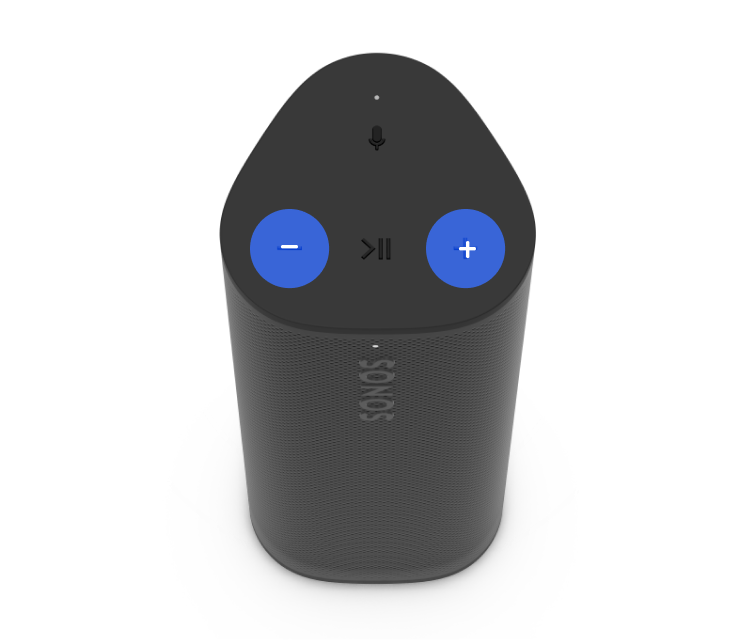 | Volume control |
Note: When music is playing, press and hold + or - to quickly change the volume. |
 | Play/Pause | PlaybackPlay/Pause: Press once to pause or resume streaming content. Next: Double press Previous: Triple press GroupWhen another Sonos speaker is streaming audio, press and hold the Play/Pause button (about 1 second) to group it with Sonos Roam 2. You’ll hear the "grouping" tone and your speakers will begin playing the same content. Sound SwapWhen another Sonos speaker is streaming audio, press and hold the Play/Pause button (about 2 seconds) to take the current stream and play it on Sonos Roam 2. You’ll hear the "sound swap" tone and content will stop streaming from the other speaker. |
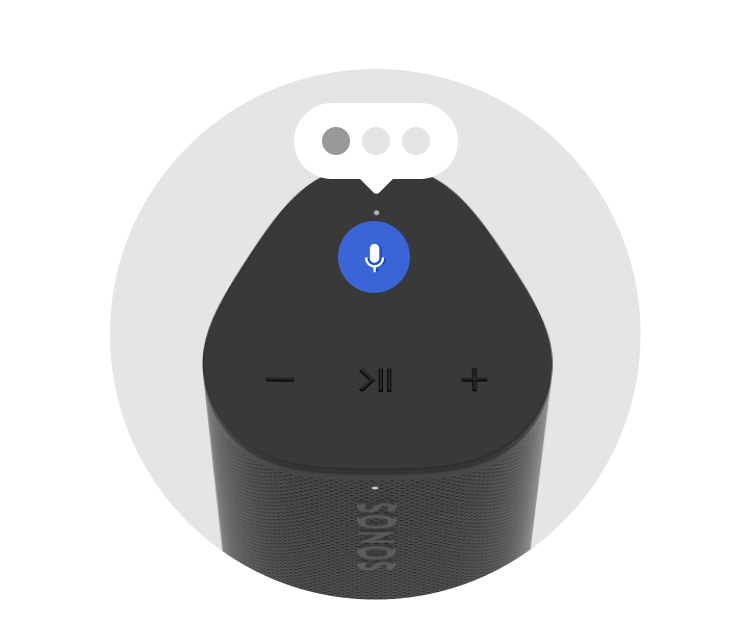 | Microphone on/off |
|
 | Status light | Displays the product's connection to WiFi or Bluetooth, indicates when the volume is muted, and signals errors:
|
Connector panel
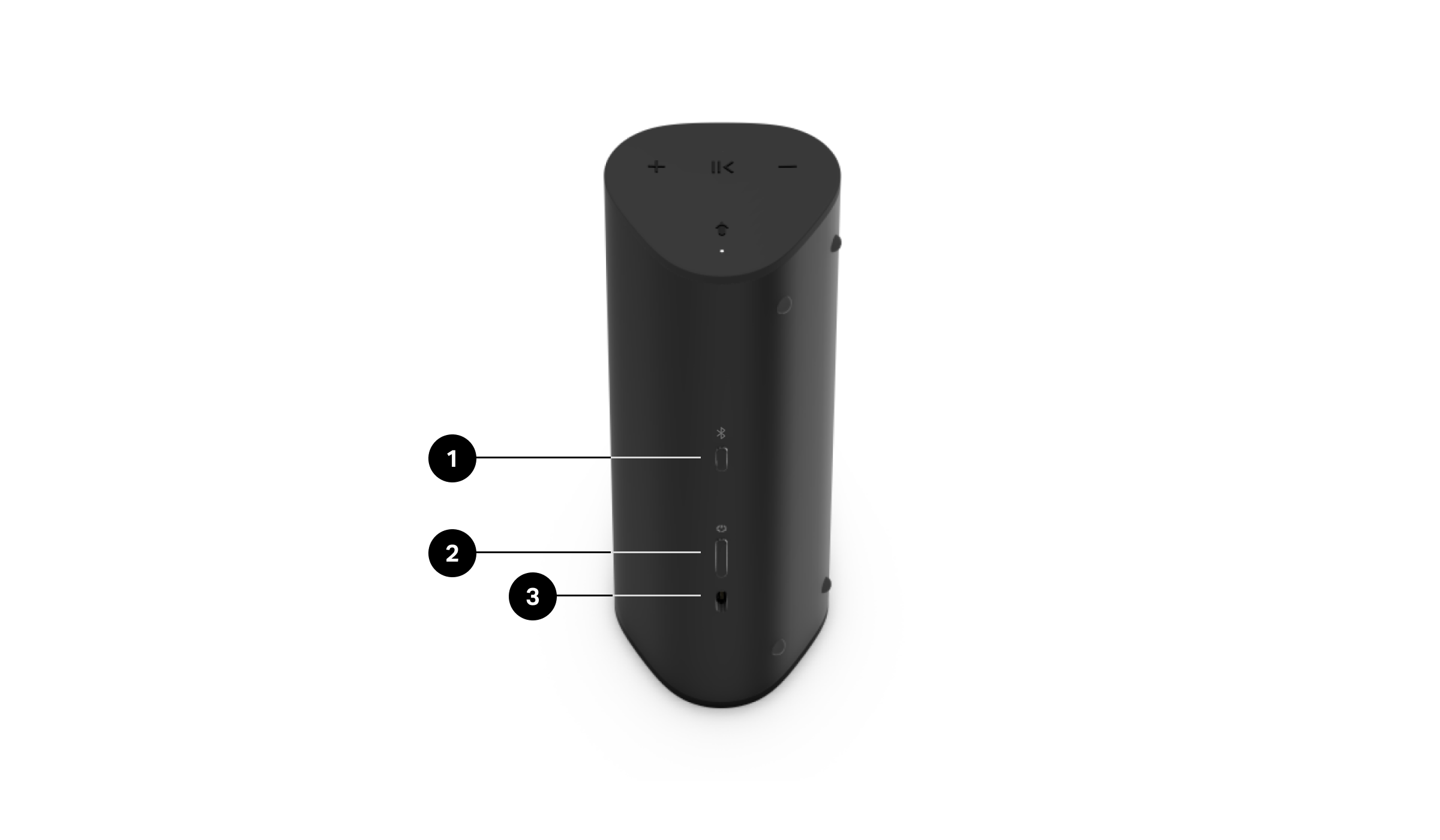
1 | Bluetooth button | To pair with a device:
To pair with a different device, wait until your Sonos Roam 2 connects to the most recent Bluetooth device, then press and hold again to restart the pairing process. |
2 | Power button | Power on/sleep/wake: Press once (less than 1 second). When you put Sonos Roam 2 to sleep, you’ll hear a tone and the status light will turn off. Press again to wake. If you put Sonos Roam 2 to sleep, it will stay asleep for 10 minutes before powering off.
Press and hold until you hear the power down tone and the status light turns off. |
3 | USB-C port | Use the included cable to connect a USB-IF certified or USB-compliant USB-C power supply, 7.5 W minimum (15 W recommended). |
Select a location
You can use your Sonos Roam 2 just about anywhere. Here are a few things to keep in mind:
- You can place the speaker next to a wall or on a shelf—for best performance, leave at least 1 inch (2.5 cm) space around the back of the speaker.
- The speaker’s durable design includes silicone end caps to protect it from drops or bumps.
- Avoid placing the speaker in direct sunlight.
- You can place it horizontally or vertically. When vertical, the speaker takes up barely any room. Position it horizontally for added stability on uneven surfaces.
- When the microphone is on, the speaker tunes itself with automatic TrueplayTM for amazing sound no matter where you are and what you’re listening to.
Bluetooth pairing
Sonos Roam 2 can stream content from a Bluetooth device when WiFi is unavailable. Make sure your Sonos Roam 2 and Bluetooth device stay within 30 ft (about 9 m) of each other during Bluetooth playback. Make sure Bluetooth is enabled.
Before you start, make sure your Sonos Roam 2 is powered on and Bluetooth is enabled on the device you want to pair your product with.
To pair Sonos Roam 2 with a Bluetooth device:
- Press and hold the Bluetooth button on the back of Sonos Roam 2 until you hear the Bluetooth pairing tone and the status light blinks blue.
- Go to the device’s Bluetooth settings and select your Sonos Roam 2 from the list of found devices.
Go to the Bluetooth device’s Bluetooth settings and select your Sonos Roam 2 from the paired device list. The most recent device will automatically connect to your Sonos Roam 2 next time you press the Bluetooth button (if it's available).
Charging
You can check Sonos Roam 2’s battery life in the Sonos app.
| Feature | Description |
|---|---|
USB-C power supply | Use the included cable to connect a USB-IF certified or USB-compliant USB-C power supply, 7.5 W minimum (15 W recommended). |
Sonos Roam Wireless Charger | Place your Sonos Roam 2 on the Sonos Roam Wireless Charger when you're listening at home (sold separately). |
Qi charger | Place Sonos Roam 2 on any compliant 10 W Qi-certified wireless charger. |
Battery Saver
You can enable Battery Saver in the Sonos app to best preserve battery life when your Sonos Roam 2 is inactive. When enabled, your Sonos Roam 2 will power off automatically after 30 minutes in sleep mode.
In the Sonos app,
- Go to System Settings
 .
. - Select your Sonos Roam 2 from the list of prodcuts.
- Navigate to Battery and toggle on or off Battery Saver.
Note: Sonos Roam 2 won't appear in the Sonos app until it’s powered back on.
Microphone
The microphone is used for voice control and for microphone-dependent features like Trueplay tuning.
Press the microphone button  to turn the microphone on or off—the microphone light will let you know when your voice assistant is listening.
to turn the microphone on or off—the microphone light will let you know when your voice assistant is listening.
When the microphone light is on:
- If you set up a voice service, voice control is on and ready to respond.
- Microphone-dependent features like Trueplay are available.
When the microphone light is off:
- If you set up a voice service, voice control is off.
- Microphone-dependent features like Trueplay are unavailable.
Voice services
Use your voice to control your Sonos system with any voice-enabled Sonos product—play and control content, turn the volume up or down, and more.
In the Sonos app,
- Go to System Settings
 .
. - Select your Sonos Roam 2 from the list of products.
- Navigate to Voice and select + Add a Voice Assistant to get started.
Sonos Voice Control: Control your whole Sonos system with hands-free ease and unmatched privacy. Sonos Voice Control comes ready to use—it only takes a few seconds to add when you set up your speakers.
Amazon Alexa: You’ll need the Sonos app and the Alexa app with the Sonos skill enabled. You’ll make some changes in both apps during setup.
Note: Voice control isn’t supported in every country yet—this feature will be available as soon as Sonos and a voice service launch together in your region.
Trueplay™
Every room is different. Trueplay tuning measures how sound reflects off walls, furnishings, and other surfaces in a room, then fine tunes your Sonos speaker to make sure it sounds great no matter where you've placed it.
In the Sonos app,
- Go to System Settings
 .
. - Select your Sonos Roam 2 from the list of products.
- Navigate to Sound and select Trueplay to get started.
Auto Trueplay
Sonos Roam 2 and other Sonos portable speakers can tune themselves automatically. Auto Trueplay uses your speaker’s microphone to detect the environment and make periodic tuning adjustments so you get great sound wherever your speaker is and whatever you're listening to.
Product settings
Use the Sonos app to adjust product settings for Sonos Roam 2:
- Go to System Settings
 .
. - Select your Sonos Roam 2.
| Settings | Description |
|---|---|
Name | Change the name of your Sonos Roam 2. This name will show up in Bluetooth pairing lists. |
Products |
|
Sound |
|
Voice |
|
Bluetooth |
|
Battery |
|
Hardware |
|
Drying your Sonos Roam 2
Sonos Roam 2 has an IP67 rating—dustproof and water resistant and can be submerged in water up to 3 ft (1 meter) for several minutes.
- If your speaker is submerged in any liquid other than tap or rain water (e.g. pool, ocean, beer) flush the speaker with tap water, then give it a quick shake.
- Position the speaker vertically until it drains, then place it face down (logo side down) on a dry towel for a few minutes.
- Start some music to help drive moisture out of the acoustic drivers.
- Let the speaker air-dry to remove any excess water. Make sure Sonos Roam 2 is fully dried off in between uses. Don't use a hair dryer or other forced hot air to dry your product.
Important: Don’t play audio when the speaker is immersed in water.
Specifications
| Feature | Description |
|---|---|
Audio |
|
Amplifiers | Two Class-H digital amplifiers have been perfectly tuned to the speaker's unique acoustic architecture. |
Tweeters | One tweeter creates a crisp high-frequency response. |
Midwoofers | One elliptical midwoofer ensures faithful playback of mid-range frequencies and maximizes low-end output. |
Adjustable EQ | Use the Sonos app to adjust bass, treble, and loudness. |
Microphones | The beamforming microphone system uses multichannel echo cancellation for quick and accurate voice control plus automatic Trueplay tuning. |
Automatic Trueplay | This software continuously adjusts the speaker's sound for its environment and audio content. Speaker must be registered in the Sonos app to enable feature. |
Sound Swap | Hold the Play/Pause button to send sound between Sonos Roam 2 and your nearest Sonos product with microphones. |
Details & Dimensions |
|
IP67 | Dustproof and waterproof (Sonos Roam 2 can be submerged in 1 m of water for up to 30 minutes). |
Dimensions |
|
Weight | 0.95 lb (0.43 kg) |
Colors |
|
Finish | Matte |
Buttons | Press the Play/Pause button once to pause or resume, twice to skip a track, or three times to replay. Hold the Play/Pause button to group Sonos products or use Sound Swap. Press the + and - buttons to adjust volume. Press the microphone button to turn the microphones on and off. Press the Bluetooth button to pair a device. Press the power button to power down or turn on. |
LEDs | Lights indicate connection, charge status, microphone activity, and mute status. |
Power & Connectivity |
|
WiFi | Connect to WiFi with any 802.11a/b/g/n/ac 2.4 or 5 GHz broadcast-capable router. |
Bluetooth | Bluetooth 5.3 supports audio streaming from any Bluetooth-enabled device. |
Battery | 18Wh battery provides up to 10 hours of continuous playback on a single charge. |
Charging | Use the included USB-C to C charging cable and a compatible charger. You can also use the Sonos Roam Wireless Charger or a Qi-certified wireless charger. Note: The power delivered by the charger must be between min 5 Watts required by the radio equipment, and max 12 Watts in order to achieve the maximum charging speed. |
CPU | Quad Core 1.4 GHz A-53 |
Memory | 1 GB SDRAM 4 GB NV |
Operating Temperature | 41°F to 95°F (5°C to 35°C) |
Apple Airplay 2 | Works with AirPlay 2 on Apple devices iOS 11.4 and higher on WiFi. |
Voice | Works with Sonos Voice Control on WiFi and Bluetooth. (Playback controls limited on Bluetooth.) Works with Amazon Alexa on WiFi. |
What's in the box? | |
Product | Sonos Roam 2 |
USB-C to USB-C cable | 3.9 ft (1.2 m) |
Documentation | Quickstart Guide and legal/warranty information |
Requirements | |
Power source | 10 W or higher USB-C power adapter and nearby electrical outlet for charging |
Internet connection | Select features require internet connection and the latest generation of the Sonos app running on a compatible device |
Important safety information
- Read these instructions.
- Keep these instructions.
- Heed all warnings.
- Follow all instructions.
- Clean only with a dry soft cloth. Household cleaners or solvents can damage the finish on your Sonos products.
Sonos products with rubber rings on the bottom, such as Move, One, and One SL, may leave a faint ring on some surfaces treated with polyurethane. This ring can be easily removed by wiping with a damp cloth. - Do not block any ventilation openings. Install in accordance with the manufacturer’s instructions.
- Do not install near any heat sources such as radiators, heat registers, stoves, or other apparatus that produce heat.
- Protect the power cable from being walked on or pinched, particularly at plugs, convenience receptacles, and the point where they exit from the apparatus.
- Only use attachments/accessories specified by the manufacturer.
- Unplug this apparatus during lightning storms or when unused for long periods of time.
- Refer all servicing to Sonos qualified service personnel. Servicing is required when the apparatus has been damaged in any way, such as power-supply cable or plug is damaged, liquid has been spilled or objects have fallen into the apparatus, the apparatus has been exposed to rain or moisture, does not operate normally, or has been dropped.
- The Mains plug should be readily available to disconnect the equipment.
- Sonos Roam and Sonos Roam SL meet IP67 water resistance levels.