Arc Ultra





Overview
Overview

Featuring Sound Motion technology, the Arc Ultra soundbar brings your home entertainment to life with superior clarity, depth, and dimension.
- Next-level immersion. With an all-new acoustic architecture powered by 14 Sonos-engineered drivers and advanced technologies like Sound Motion, Arc Ultra fills every inch of the room and precisely places sounds all around you.
- The only soundbar with Sound Motion. One of the most significant breakthroughs in audio engineering in nearly 100 years, Sound Motion allows Arc Ultra to pack unprecedentedly clear, deep, and balanced sound into an unbelievably sleek design.
- Experience Dolby Atmos like never before. Dolby Atmos takes your entertainment to another dimension, enveloping you in a 9.1.4 spatial audio experience. Add a Sonos Sub and Era 300 rear speakers for unparalleled surround sound, with bass you can feel and jaw-dropping detail from every direction.
- Ultra-clear dialogue. Arc Ultra maximizes center channel performance for vocal clarity so you never miss a word. Make dialogue even clearer by choosing your preferred level of Speech Enhancement in the Sonos app.
- Effortless setup and control. Just plug in the power cable, connect your TV with the included HDMI cable, and open the Sonos app to complete setup. Control with your TV remote, the Sonos app, the touch controls, Sonos Voice Control, and Amazon Alexa.
Controls and lights
 | Play/Pause | PlaybackTap to play or pause audio. GroupWhen another Sonos speaker is streaming audio, press and hold Play/Pause (about 1 second). You’ll hear a tone and your speakers will begin playing the same content. Sound SwapWhen another Sonos speaker is streaming audio, press and hold Play/Pause (about 2 seconds). You’ll hear a tone and content will stop streaming from the other Sonos speaker and start streaming on your Arc Ultra. |
 | Volume |
Note: When music is playing, press and hold + or - to quickly change the volume. |
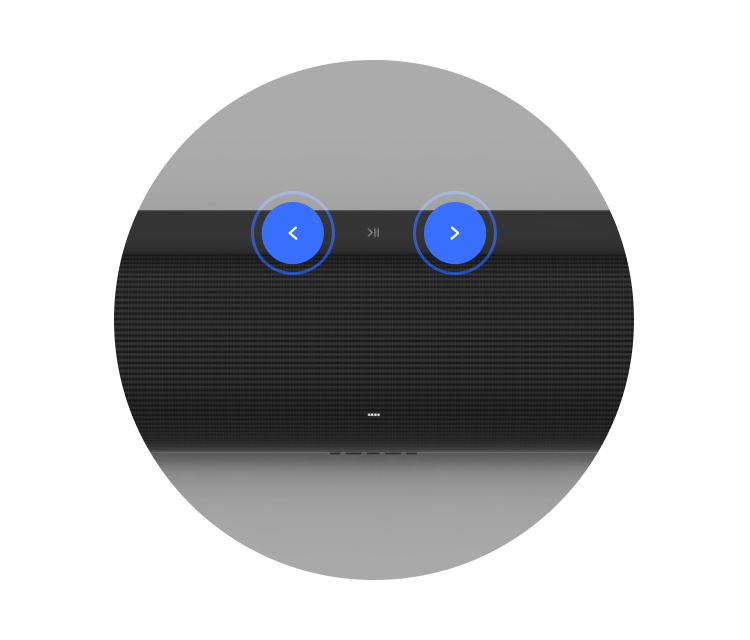 | Next/Previous (music only) |
Note: You can’t skip forward or go back when listening to a radio station. |
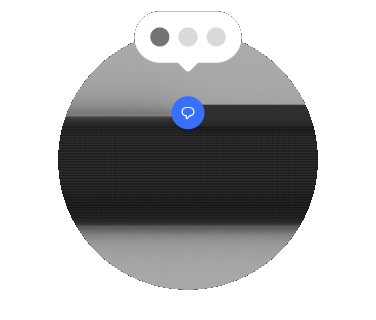 | Voice control | Press the voice services icon to turn voice services on or off.
Note: the microphone switch located on the connector panel (back) must be turned on to use voice services. |
 | Status light |
|
Connector panel

1 | HDMI port | ARC or eARCConnect your soundbar to your TV's HDMI eARC or ARC port with an HDMI cable (included). OpticalConnect your soundbar to your TV's optical port with a Sonos Optical Audio Adapter (sold separately) and an HDMI cable (included). |
2 | Bluetooth button | Pair a new device:
When your Arc Ultra successfully connects to Bluetooth, the status light will show solid blue. |
3 | Ethernet | 10/100 port for hardwiring to your router. |
4 | Microphone switch | Toggle to turn all product microphones on or off.
Note: To use voice services, both the microphone switch and the voice services indicator light must be on. |
5 | AC power (mains) input | Use only the included power cable (using a third-party power cord will void your warranty). Note: Insert the power cord firmly until it is flush with the speaker. |
Placement
Here are some recommendations to get the most out of your Sonos Arc Ultra soundbar:
- Place Arc Ultra on a stable, horizontal surface. Don't place it vertically or on its side.
- Don’t enclose Arc Ultra in a cabinet or in a corner.
- Make sure the controls are facing up.
- For best sound quality, place Arc Ultra in front of and below your TV. Alternatively, you can mount it above your TV.
- If placing Arc Ultra below your TV, keep 4 in (10 cm) of space (minimum) between the top of the soundbar and the bottom of your TV.
- Position the front of Arc Ultra as close to the edge as possible.
Connect the cables
When your soundbar is securely where you want it, use the included cables to set up your Arc Ultra.
Before you start:
- Disconnect existing home theater or surround sound equipment from your TV.
- Connect any external devices, like a streaming box or DVD player, directly to your TV.
- Turn your TV on.
1 | Connect the power cable to Arc Ultra and plug it in to power. Note: Use only the included power cable (using a third-party power cord will void your warranty). |  |
2 |
|  |
3 | Connect the other end of the HDMI cable to your TV:
1. Remove the protective cap from the optical adapter, then attach the optical adapter to the HDMI cable. 2. Connect the optical adapter to your TV’s optical digital OUT port. Note: Make sure the optical adapter aligns correctly into the port before securely plugging it in. Inserting the adapter incorrectly may damage the adapter. |  |
Wall mount
Use the Sonos Arc Ultra Wall Mount (sold separately) to mount Arc Ultra to the wall below (recommended) or above your TV. Sonos recommends:
- Keep 4 in (10 cm) of space (minimum) between the mounted soundbar and your TV.
- Make sure the controls are facing up.
- Keep both ends of the soundbar at least 1 in (2.5 cm) from a wall or other obstructions.
Note: Arc Ultra is also compatible with Sonos Arc Wall Mount.
Contents
- Sonos Arc Ultra Wall Mount bracket
- Positioning guide (don't discard—it may look like packing material)
- 2 knobs
- 6 wall anchors
- 6 screws
| Wall material | Pre drill |
|---|---|
Wood stud | 1/8 in / 3 mm bit |
Drywall (no stud) | 5/16 in / 8 mm bit |
Plaster | 5/16 in / 8 mm bit |
Concrete or brick | 5/16 in / 8 mm bit |
Installation
1 | Use the wall mount bracket to mark screw locations. Align the top edge with the bottom of your TV. There should be 5.5 in (14 cm) between the top of the wall mount bracket and the TV. Mark the screw locations and remove the wall mount bracket for now. | 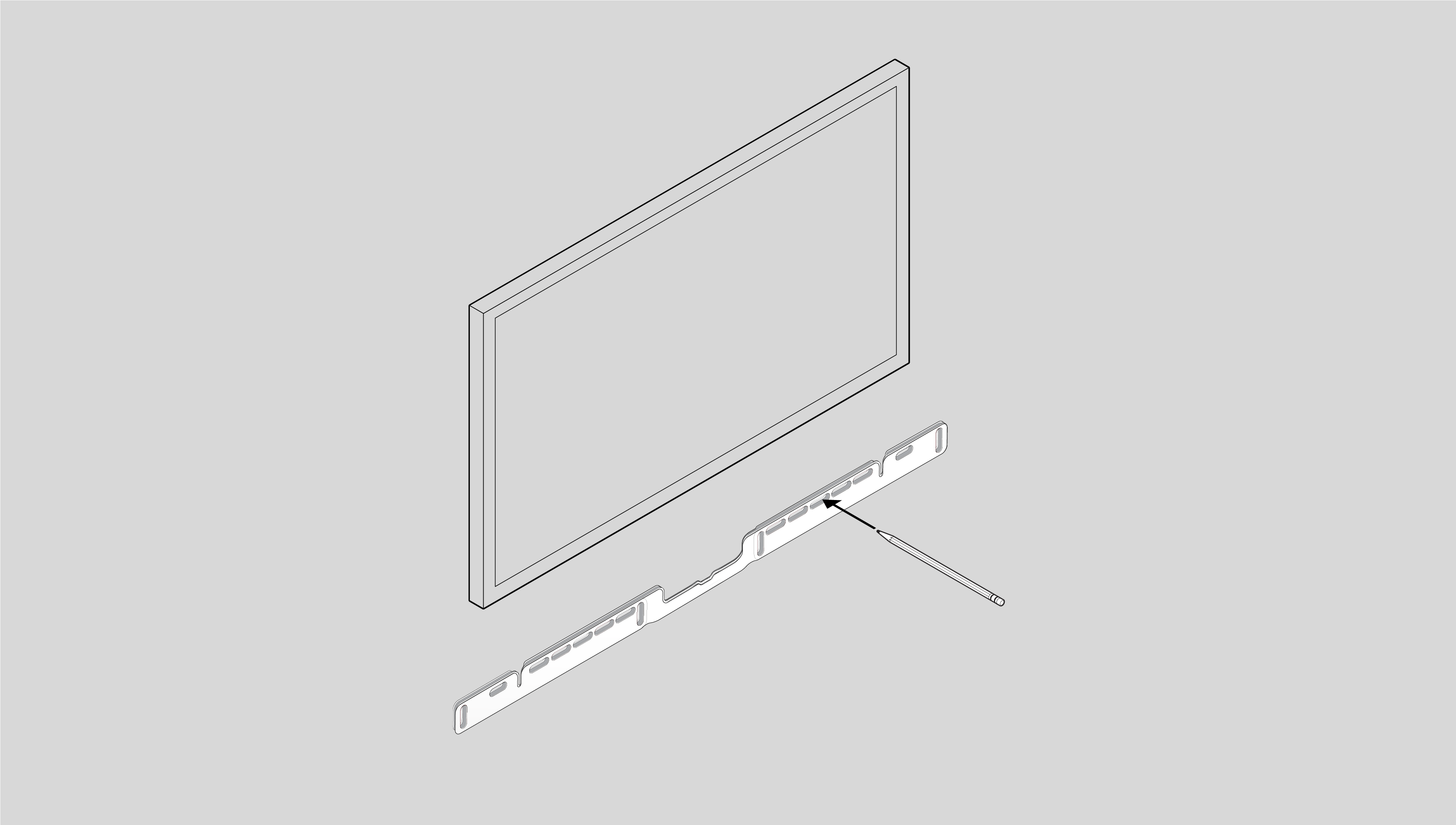 |
2 | If you’re using the included wall anchors, use a 5/16 in / 8 mm drill bit to drill the pilot holes and then insert the wall anchors. Don’t use the anchors if you’re drilling into wood or plastic. |  |
3 | Position the wall mount bracket over the marked screw locations, using a level to confirm accuracy. Use a Phillips-head screwdriver or a power drill to screw the bracket to the wall, making sure the arrows in the center are pointing up. | 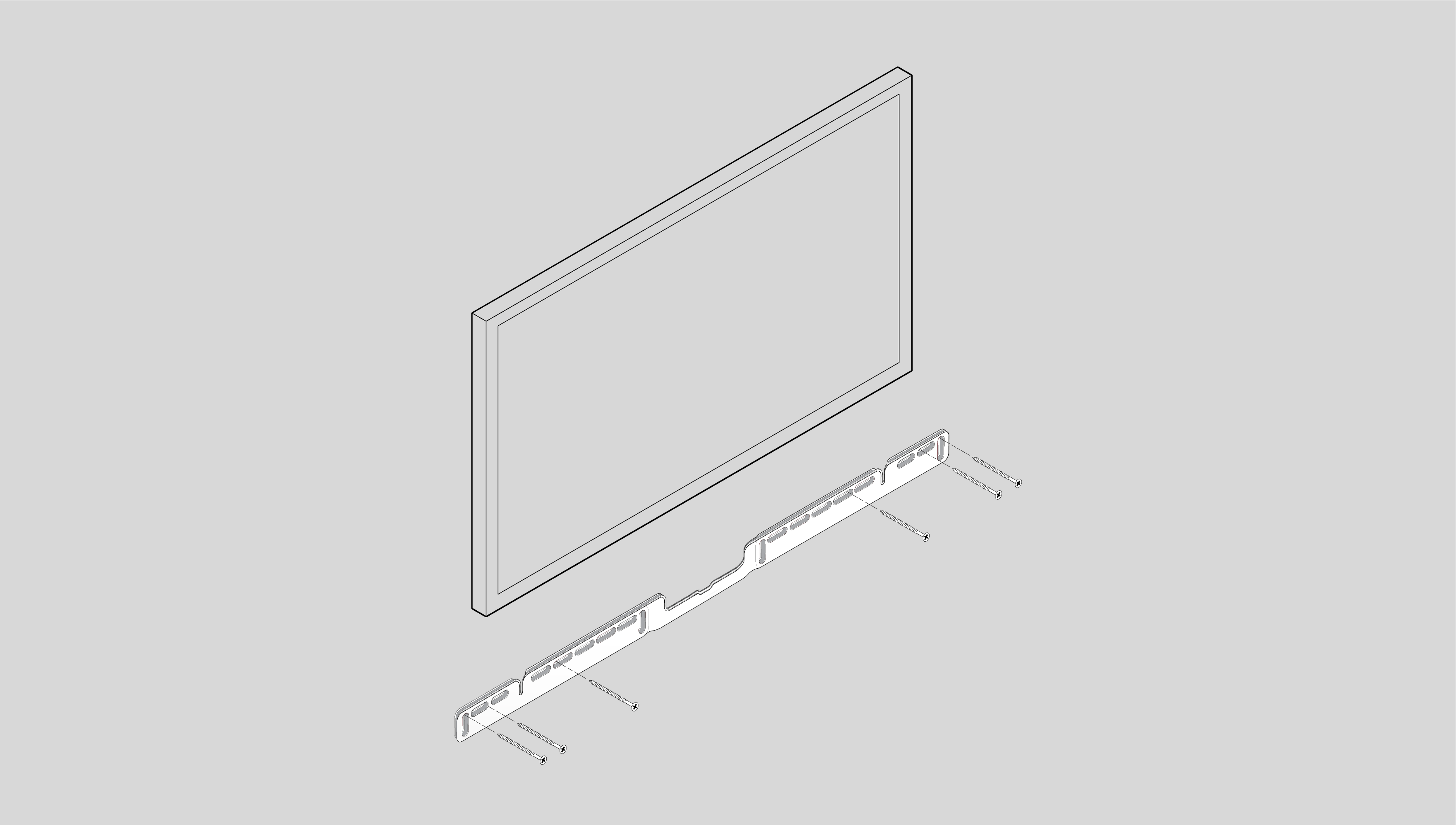 |
4 | Screw the 2 knobs (thumb screws) into the back of the soundbar until they are fully tightened. | 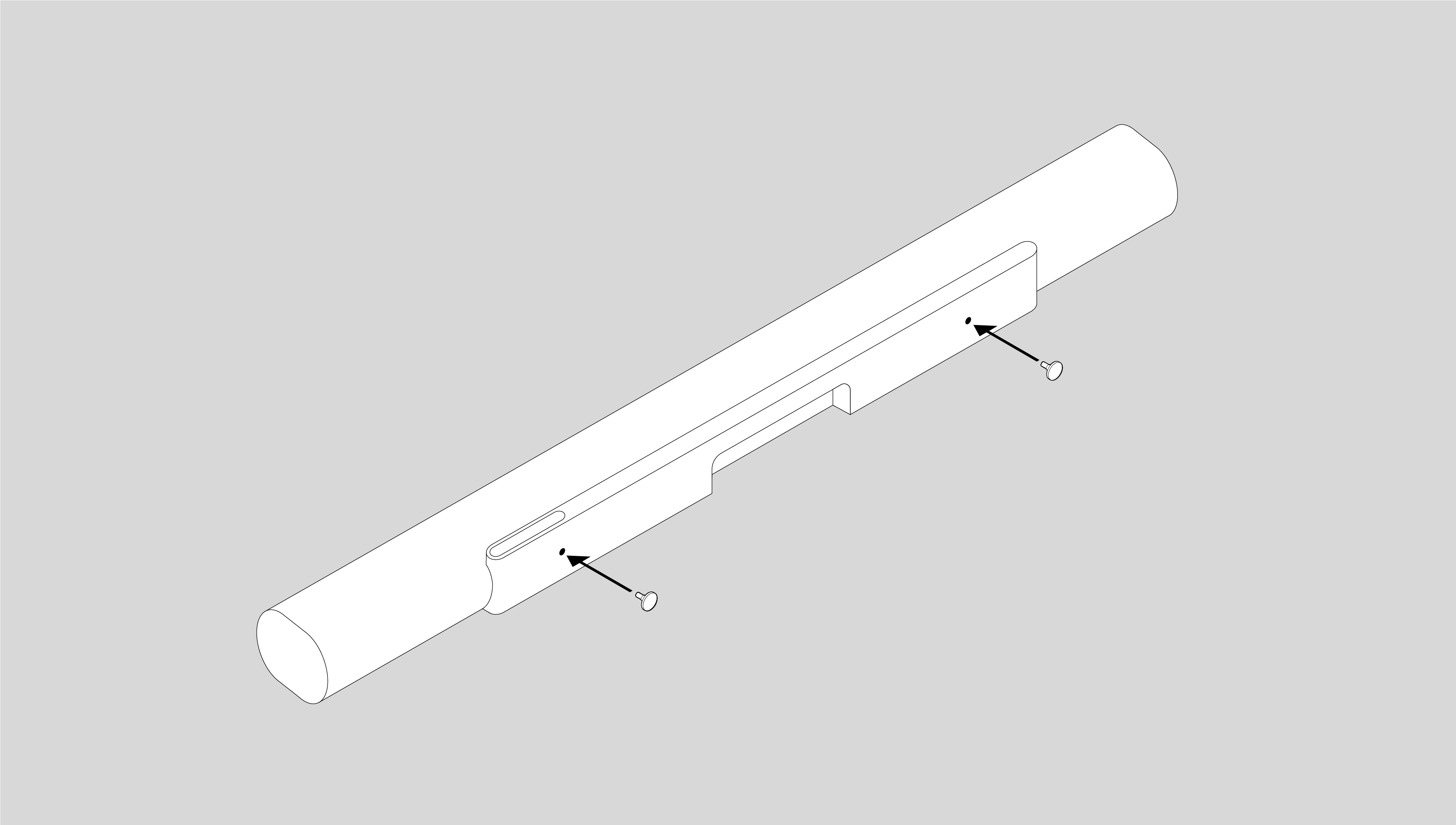 |
5 | Connect the power and HDMI cables to the back of the soundbar. |  |
6 | Slide the soundbar down so the knobs fit into the slots on the wall bracket. Make sure the touch controls are facing up and the soundbar is fully seated. | 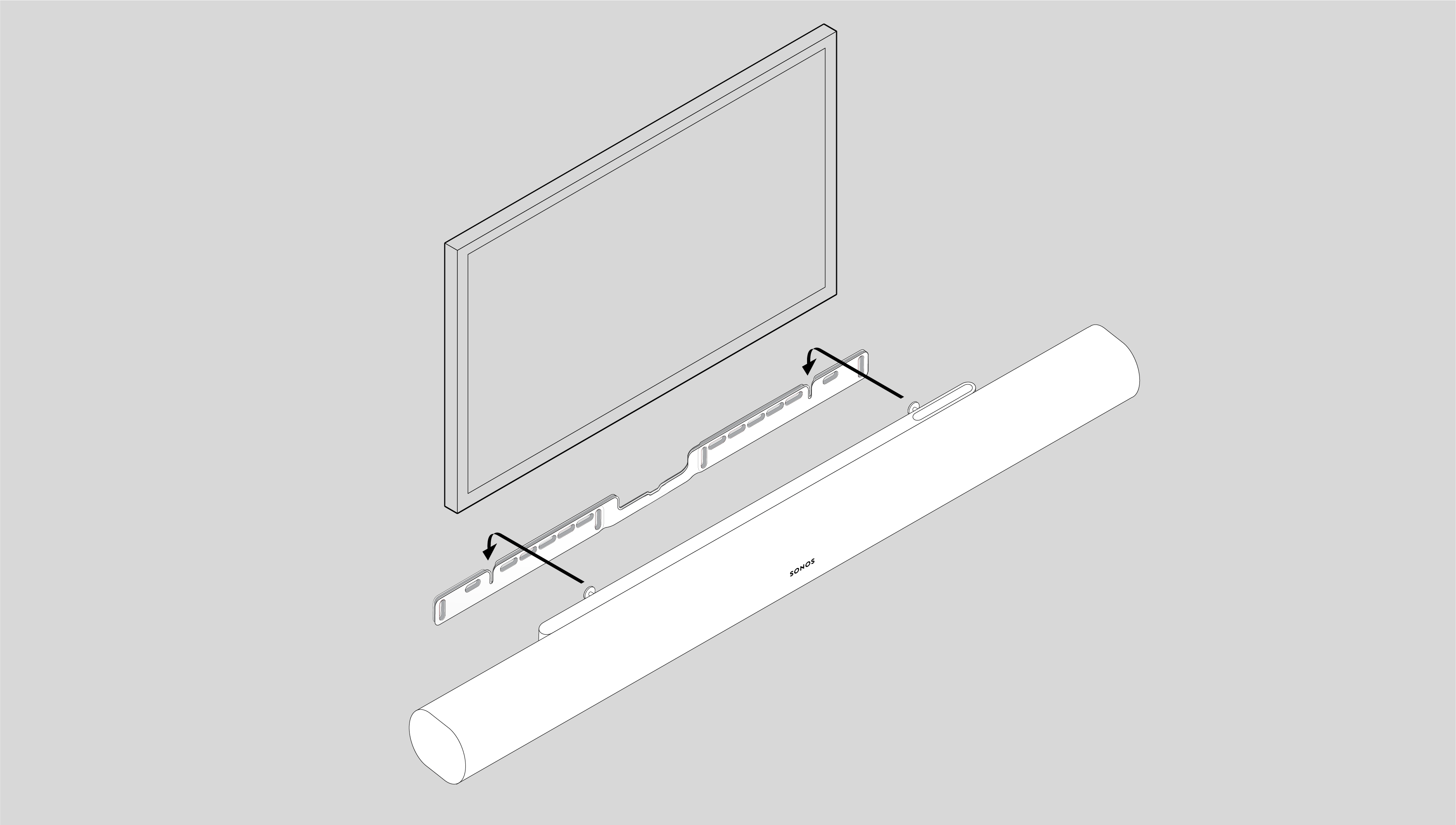 |
Home theater
Start with Arc Ultra and expand your system over time with Sonos speakers that easily connect over WiFi.
Use the Sonos app to configure your home theater and set up helpful features.
- Place your compatible Sonos products around your room.
- Set up your Sonos products in the Sonos app (if you haven't already).
- Go to System Settings
 and select your Arc Ultra.
and select your Arc Ultra. - Select + Connect Sub or + Set up Surrounds to get started.
Home theater settings
Use the Sonos app to adjust home theater settings:
- Go to System Settings
 .
. - Select the room.
- Navigate to Home Theater to get started.
| Setting | Description |
|---|---|
TV Autoplay | If music or other content is playing when you turn on your TV, the audio automatically switches to TV audio (default). |
Ungroup on Autoplay | If your home theater speaker is grouped with other products when you turn on the TV, it automatically drops from the group (default). |
TV Dialogue Sync | If the TV audio is out of sync with the video, you can adjust the audio delay (lip sync) in your room’s settings. |
Group Audio Delay | If you notice audio issues when playing to a group, you can adjust this setting. |
TV Setup | Go through TV configuration again to make adjustments to your setup. |
Use IR | Enable or disable the use of IR remote controls. |
IR Signal Light | Turn on or off to see the IR signal light on your IR receiver when you press a button on your remote. |
IR Repeater | Turn on if you're using an IR repeater with your TV. |
Remote Control Setup | During setup, you’ll program a remote control. You can program a different remote control any time. |
Trueplay™
Every room is different. TrueplayTM tuning measures how sound reflects off walls, furnishings, and other surfaces in a room, then fine tunes your Sonos speaker to make sure it sounds great no matter where you've placed it.
In the Sonos app:
- Go to System Settings
 .
. - Select your Arc Ultra from the list of products.
- Navigate to Sound and select Trueplay to get started.
Microphone and voice
There are two ways to control the microphones on Arc Ultra:
A universal microphone switch on the back turns all microphones on and off.
A voice services button on top turns voice services on and off without affecting the microphones needed for TrueplayTM and other microphone-enabled features.
- When both are on, voice control and all microphone-enabled features are available.
- When both are off, voice control and all microphone-enabled features are unavailable.
- When the universal microphone switch is on and the voice services light is off, TrueplayTM and other microphone-enabled features are available but voice control is off.
Voice control
You can add Sonos Voice Control, or a voice assistant you use often, for hands-free control of your Sonos system.
Note: If you're adding a voice assistant, download the voice assistant's app before adding it to your Sonos system.
To add voice control in the Sonos app:
- Go to System Settings
 and select Manage.
and select Manage. - Scroll down and select Voice Assistants.
- Select + Add a voice assistant to get started.
| Service | Description |
|---|---|
Sonos Voice Control | Play music and control your system with hands-free ease and unmatched privacy. It all starts with “Hey Sonos." Here's a few things you can do hands-free with Sonos Voice Control:
|
Amazon Alexa |
|
Product settings
Use the Sonos app to adjust product settings for your Arc Ultra:
- Go to System Settings
 .
. - Select the room.
- Select Arc Ultra under Products to get started.
| Setting | Description |
|---|---|
Status | |
Microphone | Indicates if the microphone switch is on or off. |
Network | See WiFi connection status and other network information. |
Connection | |
Disable WiFi / Enable WiFi | Toggle WiFi on and off. Note: An Ethernet cable, wired to your router, is required to allow WiFi to be disabled. |
TV Audio Swap
Instantly swap TV audio from a Arc Ultra to your Sonos Ace and feel enveloped in exhilarating surround sound and spatial audio.
Note: Only TV audio (via HDMI or optical) can stream to Sonos Ace.
Use the Sonos app to set up the connection between your Arc Ultra and Sonos Ace. Make sure your products are up to date and WiFi is enabled. Check out the Sonos Ace page to learn more about TV Audio Swap.
Specifications
Audio | |
Amplifiers | Fifteen Class-D digital amplifiers perfectly tuned to the soundbar's unique acoustic architecture. |
Tweeters | Seven precisely angled silk-dome tweeters create crisp high frequencies and clear dialogue. Two of these fire upward, creating dedicated height channels for spatial audio. |
Midwoofers | Six woofers ensure faithful playback of mid-range frequencies. |
Woofers | Sound Motion, a four-motor, dual-membrane woofer, delivers exceptional bass in a revolutionary flat, compact design. |
Microphones | The far-field microphone array uses advanced beamforming and multichannel echo cancellation for quick and accurate voice control and Trueplay tuning. Disconnect by toggling off the mic switch. |
Adjustable EQ | Use the Sonos app to adjust bass, treble, and loudness. |
TrueplayTM | This software measures the acoustics of the room then fine-tunes the EQ. Compatible with iOS and Android devices. |
Speech Enhancement | Choose your preferred level of dialogue clarity in the Sonos app. |
Night Sound | Turn this setting on in the Sonos app to reduce the intensity of loud sounds and enhance quieter sounds. |
Home Theater Audio Formats | Stereo PCM, Dolby Digital, Dolby Digital Plus, Dolby Atmos (Dolby Digital Plus), Dolby Atmos*, Dolby TrueHD*, Dolby Atmos (True HD)*, Multichannel PCM*, Dolby Multichannel PCM*, DTS Digital Surround** The Sonos app's Now Playing screen will display what type of audio is being decoded. *HDMI eARC connection required. **This is not an indication of a licensed decoder. |
Dolby Atmos Music1 | Requires compatible content. |
TV Audio Swap | Swap TV audio between the soundbar and Sonos Ace headphones. |
Details & Dimensions | |
Dimensions | Height: 2.95 in (75 mm) |
Weight | 13 lb (5.9 kg) |
Colors | Black, White |
Finish | Matte |
Mounting | M5 x 0.8 mm thread pitch L6.5 mm |
Controls | Use the capacitive touch controls to play, pause, skip, replay, adjust the volume, turn off voice assistants, and group or ungroup Sonos products. |
Bluetooth button | Press to pair a Bluetooth device. |
Mic switch | Toggle off this switch on the back of the product to disconnect power to the mics. |
LEDs | Lights on the product indicate connection, microphone activity, and mute status. |
Power & Connectivity | |
WiFi | Compatible with WiFi 6. Connect to WiFi with any 802.11a/b/g/n/ac/ax 2.4 GHz/5 GHz broadcast-capable router. |
HDMI ARC/eARC | Connect to your TV's HDMI eARC/ARC port with the included HDMI cable. Optical adapter sold separately. |
Bluetooth | Bluetooth 5.3 supports audio streaming from any Bluetooth-enabled device. |
Voltage | 100-240V 50/60 Hz internal power supply |
CPU | Quad Core 4xA55 1.9 GHz |
Memory | 2 GB SDRAM 8 GB NV |
Voice | Works with Sonos Voice Control and Amazon Alexa. Availability of voice assistants varies by language and country. |
Apple AirPlay 2 | Works with AirPlay 2 on Apple devices iOS 11.4 and higher. |
What's in the box? | |
Sonos Arc Ultra | Product |
Power cable | Length: 6 ft (2 m) |
HDMI cable | Length: 4.9 ft (1.5 m) |
Documentation | Quickstart Guide and legal/warranty information |
Requirements | |
WiFi | Internet connection |
Power source | Nearby electrical outlet. |
Sonos app | The latest generation of the Sonos app running on a compatible device. |
1 Dolby, Dolby Atmos, and the double-D symbol are registered trademarks of Dolby Laboratories Licensing Corporation. Manufactured under license from Dolby Laboratories. Confidential unpublished works. Copyright © 2012-2024 Dolby Laboratories. All rights reserved.
Important safety information
- Read these instructions.
- Keep these instructions.
- Heed all warnings.
- Follow all instructions.
- Do not use this apparatus near water.
- Clean only with dry soft cloth. Household cleaners or solvents can damage the finish on your Sonos products.
- Do not block any ventilation openings. Install in accordance with the manufacturer’s instructions.
- Do not install near any heat sources such as radiators, heat registers, stoves, or other apparatus that produce heat.
- Protect the power cable from being walked on or pinched, particularly at plugs, convenience receptacles, and the point where they exit from the apparatus.
- Only use attachments/accessories specified by the manufacturer.
- Unplug this apparatus during lightning storms or when unused for long periods of time.
- This product does not have any user-serviceable parts. Do not open or disassemble or attempt to repair it or replace any components. Refer all servicing to Sonos qualified service personnel. Servicing is required when the apparatus has been damaged in any way, such as power-supply cable or plug is damaged, liquid has been spilled or objects have fallen into the apparatus, the apparatus has been exposed to rain or moisture, does not operate normally, or has been dropped.
- The Mains plug should be readily available to disconnect the equipment.
- Warning: To reduce the risk of fire or electric shock, do not expose this apparatus to rain or moisture.
- Do not expose apparatus to dripping or splashing and do not place objects filled with liquids, such as vases, on the apparatus.