Move 2




Overview
Overview
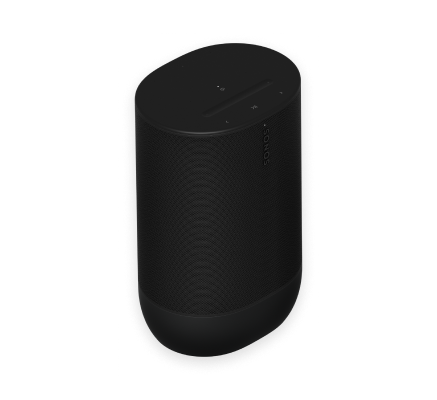
Sonos Move 2 is the premium portable speaker that lets you bring powerful stereo sound from room to room and outdoors.
- Weatherproof design. Move 2 meets IP56 water and dust resistance levels. Ideal for barbecues, pool parties, and other outdoor events.
- Battery lasts up to 24 hours. Easily recharge by setting Move 2 on the charging base. For power on the go, use a compatible USB-PD charger.
- Stream music over WiFi and Bluetooth®. Or connect a mobile device using a USB-C line-in adapter (sold separately).
- Sonos S2 compatible. Save content in the Sonos app and enable features like Sonos Voice Control and TrueplayTM.
- See Setup when you're ready to add Move 2 to your Sonos system.
Controls and lights
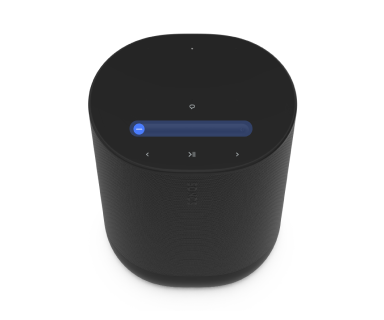 | Volume control |
Note: When music is playing, press and hold + or - to quickly change the volume. |
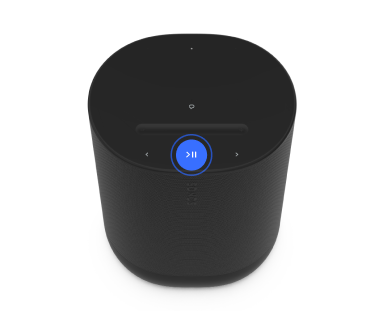 | Play/Pause |
|
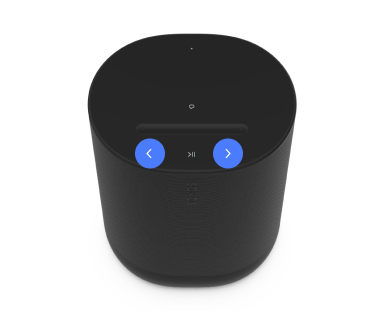 | Next/Previous |
Note: You can’t skip forward or go back when listening to a radio station. |
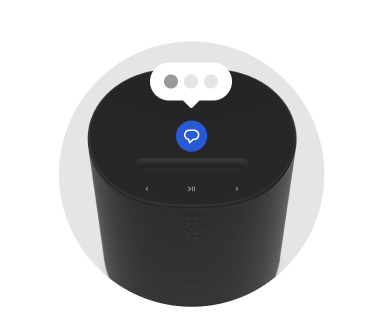 | Voice services on/off | Press the voice services button to turn voice control on or off. You can set up a voice service in the Sonos app.
Note: Make sure the universal microphone switch is on. |
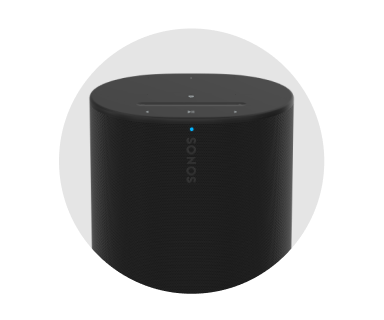 | Status light | Displays the product's connection to WiFi or Bluetooth, indicates when the volume is muted, and signals errors. Learn more |
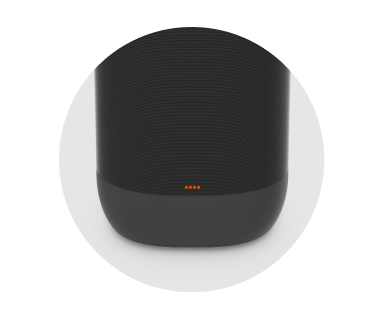 | Battery light | Indicates the battery status:
Note: Check battery level in the Sonos app. |
Connector panel
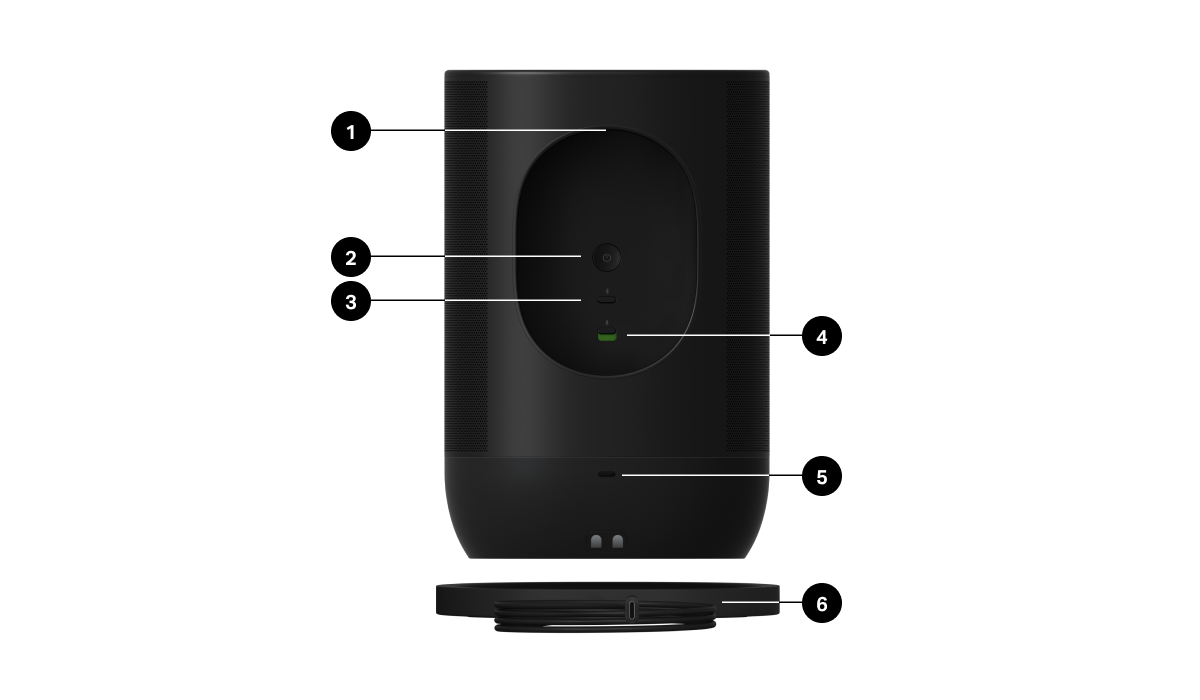
1 | Handle | Allows for easy lifting and carrying so you can take the Move 2 wherever you go. |
2 | Power button | Press to power on. The status light turns on to let you know Sonos Move 2 is active. Press to put to sleep. The status light turns off and you'll hear a short tone. Press and hold to power off. The status light turns off and you'll hear a longer tone. |
3 | Bluetooth button | Press to connect to a mobile device via Bluetooth. Move 2 will connect to your most recently paired device. Press again to disconnect the current device. Press and hold to pair a new device. |
4 | Universal microphone switch | Turn all microphones on or off. You can set up a voice service in the Sonos app.
|
5 | USB-C port |
|
6 | Charging dock | Set Move 2 on the charging base and it stays active for at-home use while recharging.
|
Charging
| FEATURE | DESCRIPTION |
|---|---|
Charging base | Set Sonos Move 2 on its charging base for easy recharging. The battery light will turn on for 10 seconds to let you know Move 2 is seated correctly (make sure the charging contacts are touching. Move 2 can recharge using Move's charging base). The charging base is for indoor use only—be sure to keep it dry. |
USB-C port | Move 2 is designed to be used only with the Sonos 45 W USB-C PD power supply or any other USB-C compliant USB-PD power supply (≥ 45 W recommended). |
Battery Saver
You can enable Battery Saver in the Sonos app to best preserve battery life when Move 2 is inactive. When enabled, your Move 2 will power off automatically after 10 minutes in sleep mode.
Go to  > System, and select Move 2 to get started.
> System, and select Move 2 to get started.
Note: Move 2 won't appear in the Sonos app until it’s powered back on.
Bluetooth pairing
- Turn Bluetooth on in your device settings.
- Press and hold the Bluetooth button on the back of the speaker until you hear a tone, then release. The status light blinks blue when the speaker is ready to pair.
- Choose Sonos Move 2 from the list of available devices in your Bluetooth settings. Your mobile device will automatically connect next time you press the Bluetooth button.
Select a location
You can put your Sonos Move 2 just about anywhere. For maximum performance, here's a few guidelines:
- For best performance, leave at least 1" (2.5 cm) space around the back of Move 2 when placing it next to a wall or shelf.
- It’s ultra durable. With a tough outer shell and IP56 rating, Move 2 is built to withstand falls, bumps, moisture, dust, UV rays, and extreme temperatures (charging base is for indoor use only).
- Enable auto TrueplayTM in the Sonos app—Move 2 can tune itself for amazing sound no matter where you are and what you’re listening to.
- Don’t use or store your Sonos speaker upside down.
Microphone on/off
The microphones in Sonos Move 2 are used for voice control and other features found in the Sonos app, like auto TrueplayTM.
The universal microphone switch on the back allows you to quickly turn on or off all microphones in the speaker and adds an extra level of privacy when you want it (it's turned on out of the box).
The voice services button on top toggles voice control on and off without affecting the microphones needed for auto Trueplay and other microphone-related features.
When the voice services light is on:
- If you set up voice control, it's ready to listen.
- The universal microphone switch is on.
When the voice services light is off:
- If you set up voice control, it's not available.
- The universal microphone switch could be on or off.
Voice services
Use your voice to control your Sonos system with any voice-enabled Sonos product—play and control content, turn the volume up or down, and more.
- Sonos Voice Control: control your whole Sonos system with hands-free ease and unmatched privacy. Sonos Voice Control comes ready to use—it only takes a few seconds to add when you set up your speakers. More information
- Amazon Alexa: you’ll need the Sonos app and the Alexa app with the Sonos skill enabled. You’ll make some changes in both apps during setup. Learn more
- Siri: you’ll need the Apple Home app. Add your AirPlay2-compatible Sonos speakers to the Apple Home app and then use an iPhone, iPad, or Apple TV to ask Siri to play music (currently limited to Apple Music). Learn more
Note: Voice control isn’t supported in every country yet—this feature will be available as soon as Sonos and a voice service launch together in your region.
Trueplay™
Every room is different. Trueplay tuning measures how sound reflects off walls, furnishings, and other surfaces in a room, then fine tunes your Sonos speaker to make sure it sounds great no matter where you've placed it.
Trueplay works on iOS mobile devices running iOS 8 or later. During tuning, you'll move around the room holding your mobile device.
- Select
 > System, and pick the room you want to tune.
> System, and pick the room you want to tune. - Choose Trueplay Tuning to get started.
Auto Trueplay
Portable Sonos products like Sonos Roam and Move can tune themselves automatically. Auto Trueplay uses your speaker’s microphone to detect the environment and make periodic tuning adjustments so you get great sound wherever your speaker is and whatever you're listening to.
Go to  > System, and select your portable speaker to turn on auto Trueplay.
> System, and select your portable speaker to turn on auto Trueplay.
Set up stereo pair
Pair two Sonos speakers in the same room for an even wider, stereo experience. One speaker serves as the left channel and one serves as the right channel.
Note: The Sonos speakers in a stereo pair must be the same type.
- Place the speakers 8 to 10 feet apart. Your favorite listening position should be 8 to 12 feet from the paired speakers—less distance increases bass, more distance improves stereo imaging.
- Go to
 > System.
> System. - Select one of the speakers you want to use in the stereo pair, then choose Set Up Stereo Pair to get started.
Product settings
You can customize Sonos products for your surroundings. Go to  > System and select a product.
> System and select a product.
Room Name | If you move your speaker to a new room, you can change its name in Settings. |
Turn off WiFi (not available for Sonos Era 100, Era 300, or portable products) | You can turn off your speaker’s WiFi when it’s connected to your network with an Ethernet cable. This reduces power consumption and can improve connectivity for wired speakers.
Note: WiFi is turned off for Era 100 and Era 300 when you connect a Sonos Combo Adapter using the Ethernet cable. |
EQ | Sonos products ship with preset equalization settings. You can change the sound settings (bass, treble, or loudness) to suit your personal preferences. Learn more |
Trueplay | Trueplay adapts the sound for your surroundings and content. Portable products can tune themselves automatically. Learn more |
Volume Limit | You can set a maximum volume for each room. Learn more |
Status Light | Displays the speaker’s connection to WiFi, indicates when the volume is muted, and signals errors. Learn more Note: If the light is distracting, you can turn it off in Settings. |
Touch Controls | You can disable the touch control on your speaker. You may want to do this to prevent a child or curious pet from accidentally adjusting playback or volume. Learn more |
Battery Saver (portable products only) | To save battery life, you can set your portable speaker to power off automatically instead of going to sleep. It won't appear in the Sonos app until it’s powered back on. |
Line-In (Sonos products with line-in capability) | When a projector, turntable, stereo, or other audio device is connected to a Sonos product, you can adjust these line-in settings:
|
Specifications
| FEATURE | DESCRIPTION |
|---|---|
Audio |
|
Amplifiers | Three Class-D digital amplifiers. |
Tweeters | Two angled tweeters create a crisp and accurate high frequency response and stereo separation. |
Woofers | One midwoofer ensures the faithful playback of mid-range vocal frequencies and deep bass. |
Microphones |
|
Voice |
Enable in the Sonos app. Note: The universal microphone switch must be turned on. |
Auto Trueplay | This software continually optimizes the speaker's sound for its environment and the audio content playing. Enable in the Sonos app. Note: The universal microphone switch must be turned on. |
Adjustable EQ | Use the Sonos app to adjust:
|
Power & Connectivity |
|
Power supply | Charging base: 100-240 VAC, ~50/60 Hz, 1.2 A. |
Battery (replaceable) | Capacity: 3100 maH Replacement: Visit our website for more information. Disposal: Check with your local waste or recycling company to determine the proper disposal method in your area. |
WiFi | Connects to WiFi network with any 802.11 a/b/g/n/ac/ax 2.4 GHz or 5 GHz broadcast-capable router. |
Bluetooth | Bluetooth 5.0 supports audio streaming from any Bluetooth enabled device. |
USB-C | Connect an audio source using an auxiliary cable and the Sonos Line-In Adapter. Connect your router with an Ethernet cable and the Sonos Combo Adapter. (Accessories sold separately.) |
Charging | The power delivered by the charger must be between min 15 Watts required by the radio equipment, and max 45 Watts in order to achieve the maximum charging speed. |
CPU | Quad Core 4x A55 1.4 GHz |
Memory | 1 GB SDRAM 8 GB NV |
Details & Dimensions |
|
Dimensions (H x W x D) | 9.53 x 6.29 x 4.96 in (242 x 160 x 126 mm) |
Weight | 6.61 lb (3.0 kg) (includes battery) |
Operating temperature | 32° to 104° F (0° to 40° C) |
Storage temperature | -13° to 158° F (-25° to 70° C) |
Humidity resistant | Move 2 meets IP56 water and dust resistance levels. Note: The charging base is for indoor use only. |
Colors | Matte black |
What's in the box? | Move 2, charging base with 6 ft (2 m) USB-C to C cable, 45 W USB-C PD power adapter, and Quickstart guide. |
Important safety information
Caution: Danger of explosion if battery is incorrectly replaced. Replace only with the same or equivalent type.
- Read these instructions.
- Keep these instructions.
- Heed all warnings.
- Follow all instructions.
- Clean only with a dry soft cloth. Household cleaners or solvents can damage the finish on your Sonos products.
Sonos products with rubber rings on the bottom, such as Move, Move 2, One, and One SL, may leave a faint ring on some surfaces treated with polyurethane. This ring can be easily removed by wiping with a damp cloth. - Do not install near any heat sources such as radiators, heat registers, stoves, or other apparatus that produce heat.
- Do not expose batteries (battery pack or batteries installed) to excessive heat such as sunshine or fire.
- Protect the power cable from being walked on or pinched, particularly at plugs, convenience receptacles, and the point where they exit from the apparatus.
- Only use attachments/accessories specified by the manufacturer.
- Unplug this apparatus during lightning storms or when unused for long periods of time.
- Refer all servicing to Sonos qualified service personnel. Servicing is required when the apparatus has been damaged in any way.
- The Mains plug should be readily available to disconnect the equipment.
- Connections between this device and external equipment must be made using a shielded cable in order to maintain compliance with FCC radio frequency emission limits.
Warning: Sonos Move 2 meets IP56 water resistance levels. To reduce the risk of fire or electric shock, don’t expose this apparatus to a soaking rainstorm.