Arc Ultra





Overzicht
Overzicht

Met Sound Motion-technologie brengt Arc Ultra je home entertainment tot leven met superieure helderheid, diepte en dimensie.
- Next-level meeslependheid. De volledig vernieuwde akoestische architectuur wordt aangedreven met 14 door Sonos ontworpen drivers en geavanceerde technologieën zoals Sound Motion. Arc Ultra vult elke centimeter van je ruimte, en plaatst geluid precies om je heen voor een bijna buitenaardse entertainment-ervaring.
- De enige soundbar met Sound Motion. Als een van de belangrijkste doorbraken in geluidstechnologie in bijna 100 jaar, verpakt Arc Ultra door Sound Motion™ een ongekend helder, diep en gebalanceerd geluid in een ongelofelijk slank design.
- Ervaar Dolby Atmos als nooit tevoren. Dolby Atmos voorziet je entertainment van een nieuwe dimensie door je te omringen met een 9.1.4 ruimtelijke audiobeleving. Voeg een Sonos Sub en Era 300 achterspeakers toe voor een ongeëvenaarde surround sound-ervaring, met voelbare bass en adembenemende details uit elke richting.
- Ultra heldere dialogen. Arc Ultra maximaliseert de prestaties van het middenkanaal voor heldere stemmen, zodat je nooit meer een woord hoeft te missen. Met de Sonos-app kun je het niveau van de Spraakversterking aanpassen zoals jij dat wilt en elke dialoog verduidelijken.
- Moeiteloze installatie en bediening. Steek de stekker in het stopcontact, sluit je tv aan met de meegeleverde HDMI-kabel en open de Sonos-app om de installatie te voltooien. Bedien hem met je afstandsbediening, de Sonos-app, de touchbediening, Sonos Voice Control en Amazon Alexa.
Toetsen en lampjes
 | Play/Pauze | AfspelenTik om audio af te spelen of te pauzeren. GroepAls een andere Sonos-speaker audio streamt, houd je de Play/Pauze-knop ingedrukt (ongeveer 1 seconde). Je hoort een geluidssignaal en je speakers beginnen dezelfde content te spelen. Sound SwapAls een andere Sonos-speaker audio streamt, houd je de Play/Pauze-knop ingedrukt (ongeveer 2 seconden). Je hoort een geluidssignaal en de content wordt niet meer gestreamd via de andere Sonos-speaker maar wordt gestreamd via je Arc Ultra. |
 | Volume |
Opmerking: Als de muziek speelt, houd je + of - ingedrukt om het volume snel te veranderen. |
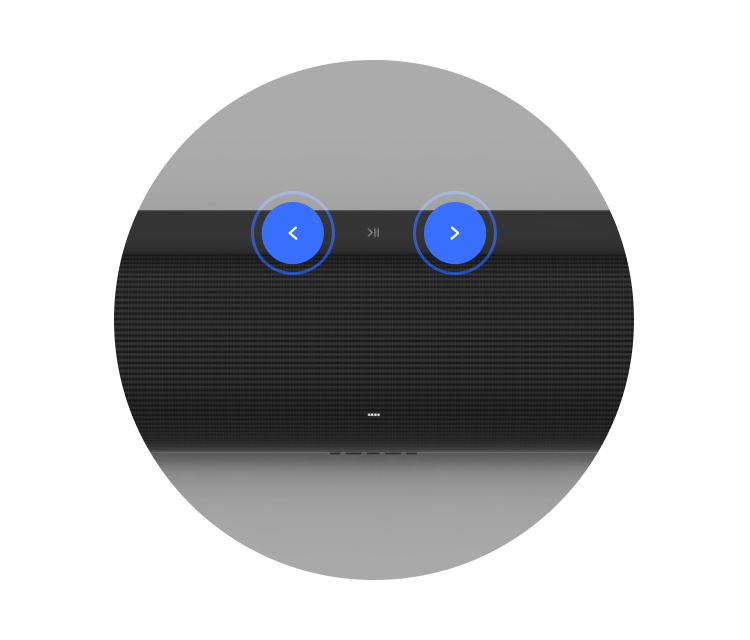 | Volgende/vorige (alleen muziek) |
Opmerking: Je kunt geen nummer overslaan of naar een vorig nummer gaan als je naar een radiostation luistert. |
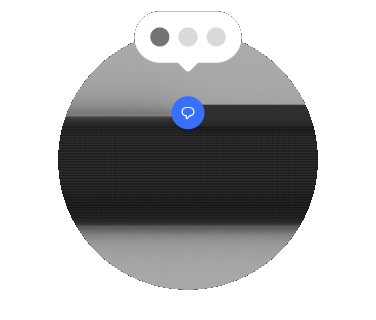 | Stembediening | Druk op het pictogram voor spraakdiensten om spraakdiensten in of uit te schakelen.
Opmerking: de microfoonschakelaar op het connectorpaneel (aan de achterkant) moet aan staan om spraakdiensten te kunnen gebruiken. |
 | Statuslampje |
|
Connectorpaneel

1 | HDMI-poort | ARC of eARCSluit je soundbar aan op de HDMI eARC- or ARC-poort van je tv met HDMI-kabel (meegeleverd). OptischSluit je soundbar aan op de optische poort van je tv met een Sonos optische audio-adapter (wordt apart verkocht) en een HDMI-kabel (meegeleverd). |
2 | Bluetooth-knop | Nieuw apparaat koppelen:
Als je Arc Ultra is verbonden met bluetooth, brandt het statuslampje continu blauw. |
3 | Ethernetpoort | 10/100-poort voor aansluiting op je router met een kabel. |
4 | Microfoonschakelaar | Zet aan of uit om alle productmicrofoons in of uit te schakelen.
Opmerking: Voor het gebruik van spraakdiensten moet de microfoonschakelaar aan staan en moet het statuslampje voor spraakdiensten branden. |
5 | Netvoedingsingang | Gebruik uitsluitend het meegeleverde netsnoer (bij gebruik van een andere dan het bijgeleverde netsnoer vervalt de garantie). Opmerking: Sluit het netsnoer goed aan op de speaker tot de stekker niet meer uitsteekt. |
Plaatsing
Hier volgen een aantal aanbevelingen die je helpen om het meeste uit je Sonos Arc Ultra soundbar te halen:
- Plaats Arc Ultra op een stabiel, horizontaal oppervlak. Zet hem niet verticaal of op zijn kant neer.
- Plaats Arc Ultra niet in een kast of in een hoek.
- Zorg ervoor dat de bedieningstoetsen omhooggericht zijn.
- Plaats Arc Ultra voor en onder je tv, dan is de geluidskwaliteit het beste. Je kunt hem ook boven je tv bevestigen.
- Als je Arc Ultra onder je tv plaatst,moet er (minimaal) 10 cm zitten tussen de bovenkant van de soundbar en de onderkant van de tv.
- Plaats de voorkant van Arc Ultra zo dicht mogelijk bij de rand.
Kabels aansluiten
Als de soundbar stevig op de gewenste plek zit, gebruik je de meegeleverde kabels om je Arc Ultra te installeren.
Voordat je begint:
- Koppel bestaande homecinema- of surroundsoundsystemen los van je tv.
- Sluit externe apparaten, zoals een streamingbox of dvd-speler, rechtstreeks aan op je tv.
- Zet de tv aan.
1 | Sluit de stroomkabel aan op Arc Ultra en steek de stekker in het stopcontact. Opmerking: Gebruik uitsluitend het meegeleverde netsnoer (bij gebruik van een andere dan het bijgeleverde netsnoer vervalt de garantie). |  |
2 |
|  |
3 | Sluit het andere uiteinde van de HDMI-kabel aan op de tv.
1. Verwijder het beschermdopje van de optische adapter en sluit de optische adapter aan op de HDMI-kabel. 2. Sluit de optische adapter aan op de optische, digitale OUT-poort van de tv. Opmerking: Zorg dat de optische adapter goed uitlijnt met de poort voordat je hem stevig aansluit. Als de adapter verkeerd in de poort wordt gestoken, kan de adapter beschadigd raken. |  |
Montage aan de muur
Gebruik de Sonos muurbeugel voor Arc Ultra (wordt apart verkocht) om Arc Ultra onder (wordt aanbevolen) of boven de tv aan de muur te bevestigen. Aanbeveling van Sonos:
- Houd (minimaal) 10 cm ruimte aan tussen de aan de muur bevestigde soundbar en de tv.
- Zorg ervoor dat de bedieningstoetsen omhooggericht zijn.
- Beide uiteinden van de soundbar moeten ten minste 2,5 cm van een muur of ander obstakel verwijderd zijn.
Opmerking: Arc Ultra is ook compatibel met de Sonos-muurbeugel voor Arc.
Inhoudsopgave
- Sonos-muurbeugel voor Arc Ultra
- 2 knoppen
- 6 muurpluggen
- 6 schroeven
| Soort muur | Voorboren |
|---|---|
Houten muur (skeletbouw) | Boor van 3 mm |
Gipsplaat (geen regelwerk) (no stud) | Boor van 8 mm |
Pleisterwerk | Boor van 8 mm |
Betonnen of bakstenen muur | Boor van 8 mm |
Installatie
1 | Gebruik de wandmontagebeugel om de schroeflocaties te markeren. Lijn de bovenrand uit met de onderkant van uw tv. Er moet een afstand van 14 cm (5,5 inch) zijn tussen de bovenkant van de muurbeugel en de tv. Markeer de locaties van de schroeven en verwijder voorlopig de wandmontagebeugel. | 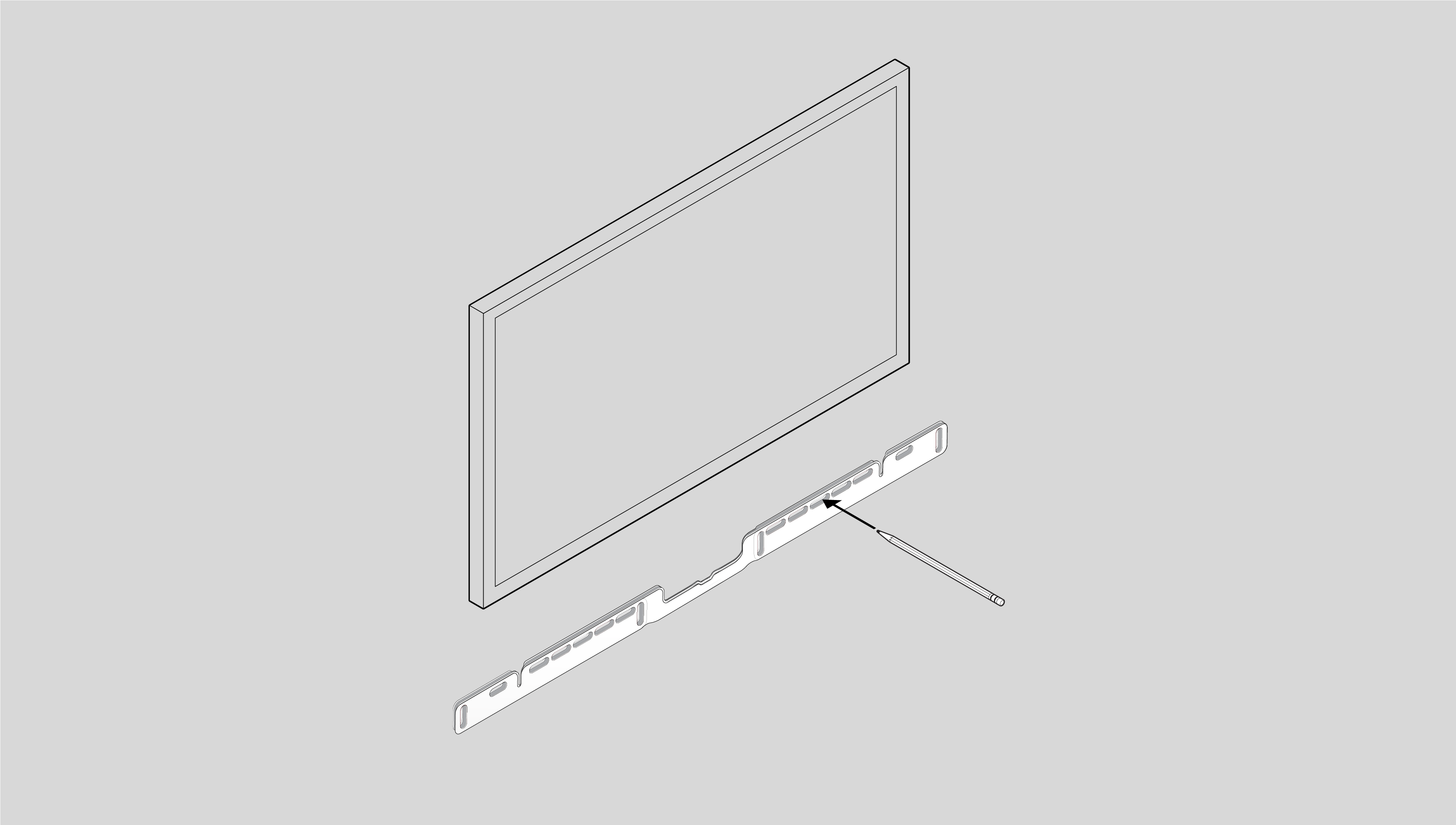 |
2 | Als je de meegeleverde pluggen gebruikt, boor dan de gaten voor met een boor van 8 mm en duw de pluggen in de gaten. Gebruik de pluggen niet als je in hout of kunststof boort. |  |
3 | Plaats de muurbeugel over de gemarkeerde schroefgaten en gebruik een waterpas om te kijken of hij recht zit. Gebruik een kruiskopschroevendraaier of een boormachine om de beugel aan de muur te schroeven. Zorg ervoor dat de pijlen in het midden omhoog wijzen. | 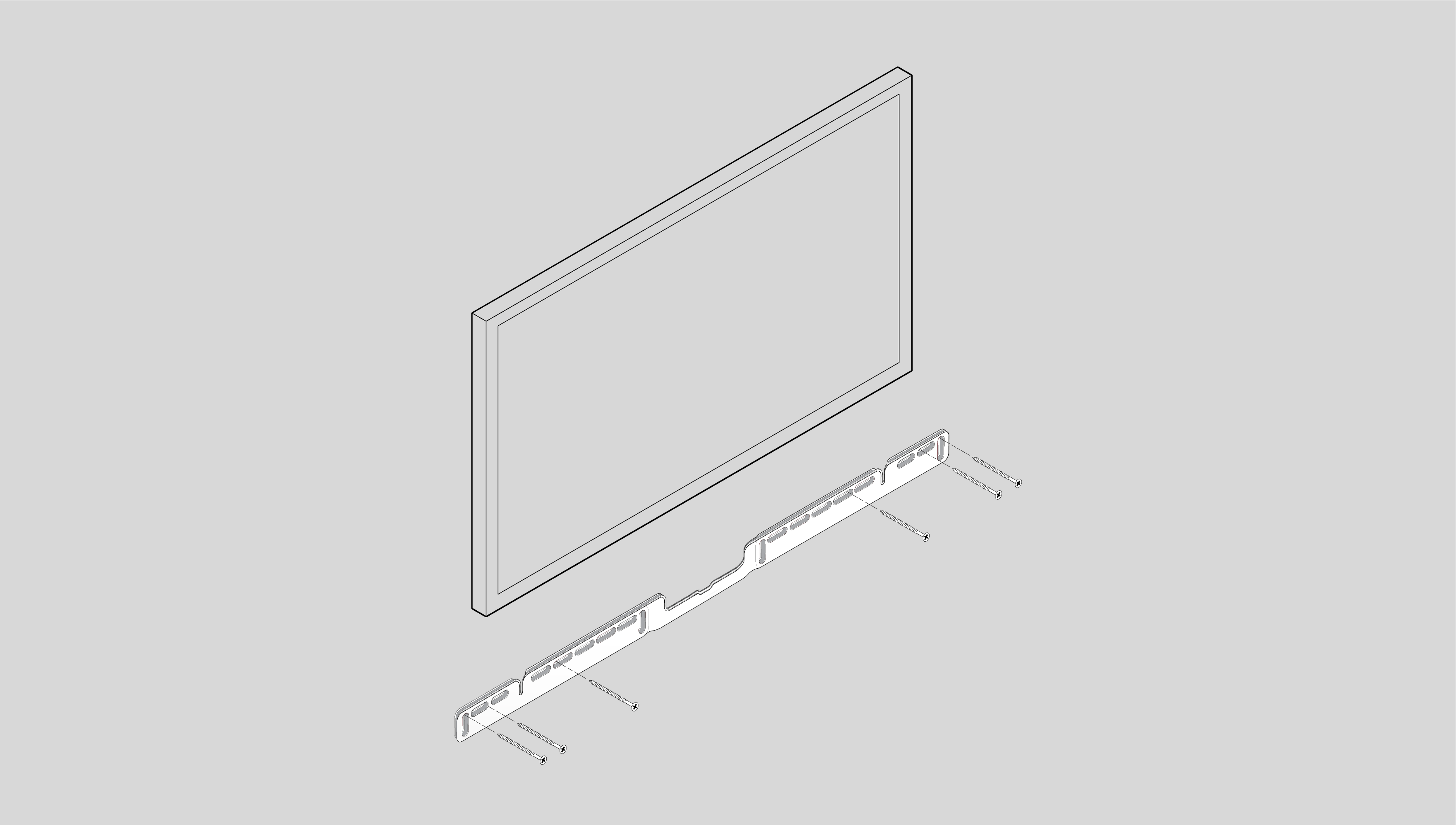 |
4 | Schroef de 2 knoppen in de achterkant van de soundbar totdat ze volledig zijn aangedraaid. | 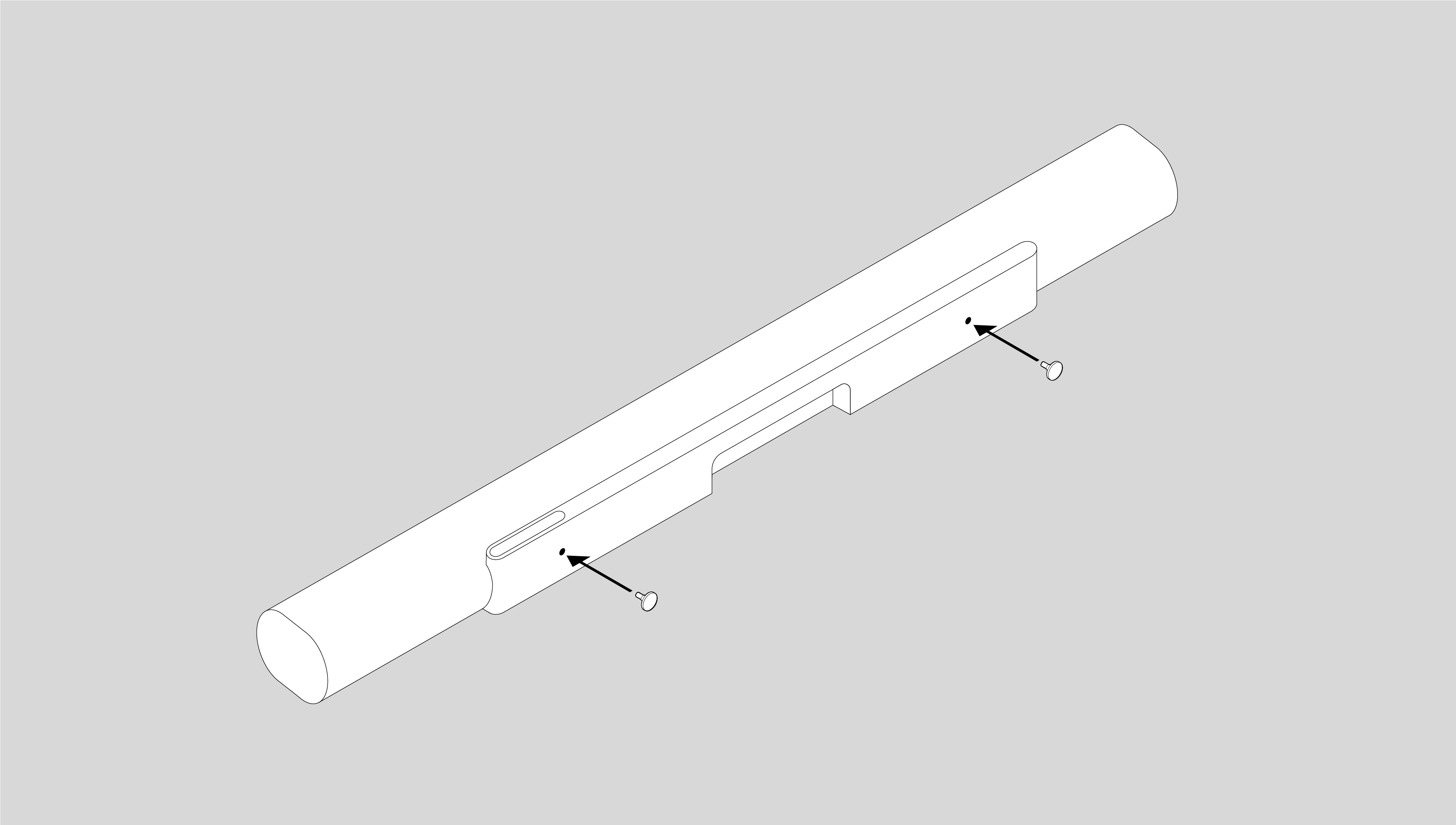 |
5 | Sluit de stroom- en HDMI-kabel aan op de achterkant van de soundbar. |  |
6 | Schuif de soundbar naar beneden zodat de knoppen in de gleuven van de muurbeugel passen. Zorg ervoor dat de touch-toetsen omhoog gericht zijn en dat de soundbar volledig op zijn plaats zit. | 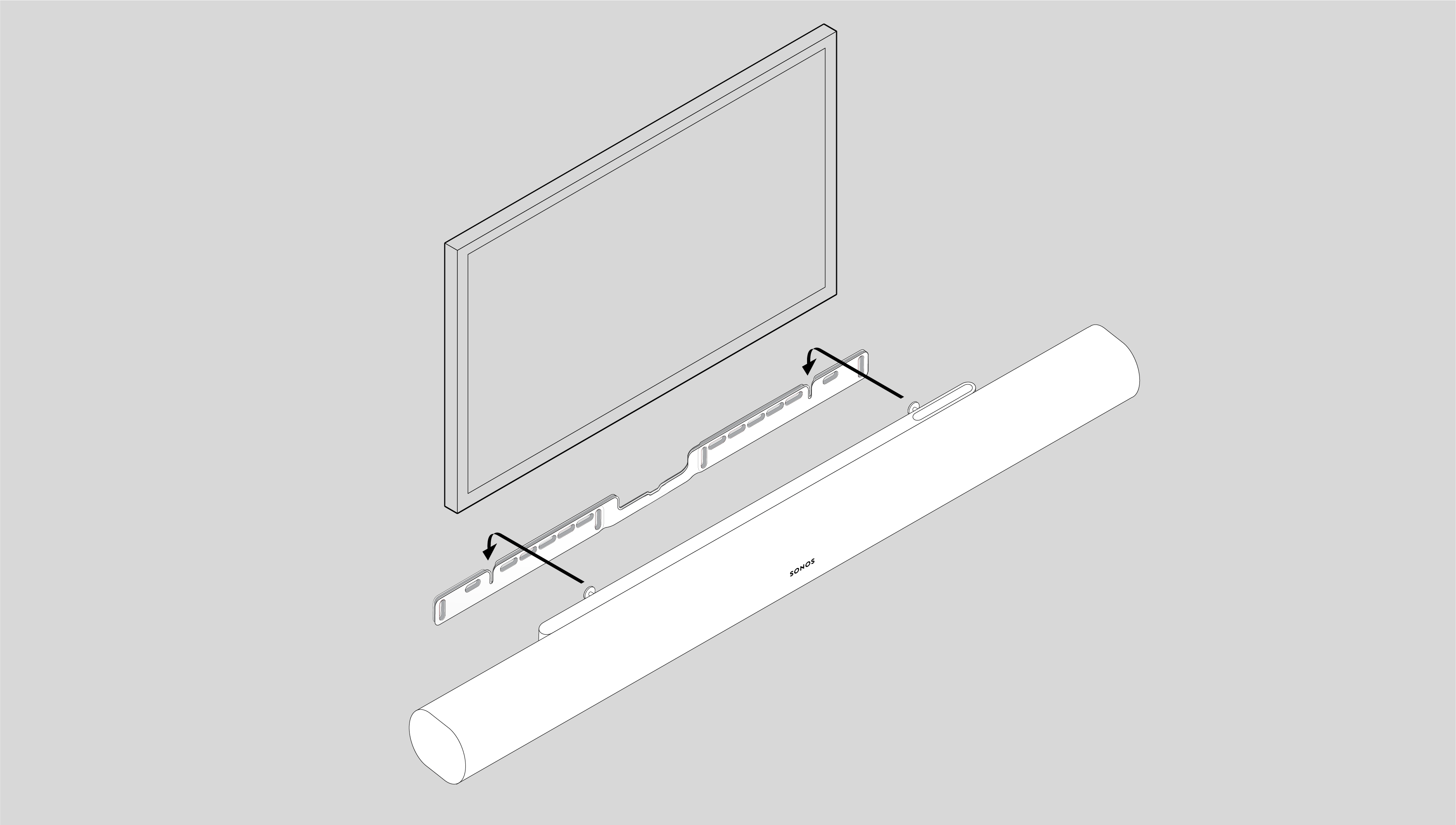 |
Home cinema
Begin met Arc Ultra en breid je systeem uit wanneer je wilt met Sonos-speakers die makkelijk verbinding maken via wifi.
Gebruik de Sonos-app om je home cinema-systeem te configureren en handige functies in te stellen.
- Plaats je compatibele Sonos-producten in de kamer.
- Installeer je Sonos-producten in de Sonos-app (als je dat nog niet hebt gedaan).
- Ga je naar Systeeminstellingen en selecteer je Arc Ultra.Arc Ultra.
- Selecteer om te beginnen + Sub aansluiten of + Surroundspeakers installeren.
Home cinema-instellingen
Gebruik de Sonos-app om home cinema-instellingen aan te passen:
- Ga naar Systeeminstellingen .Settings settings.
- Selecteer de kamer.
- Ga naar Home cinema om te beginnen
| Instellingen | Beschrijving |
|---|---|
TV Autoplay | Als er muziek of andere content wordt afgespeeld als je de tv aanzet, schakelt het geluid automatisch over naar het geluid van de tv (standaard). |
Groepen opheffen bij Autoplay | Als je home cinema-speaker in een groep zit met andere producten als je de tv aanzet, wordt hij automatisch uit de groep verwijderd (standaard). |
Tv-dialogen synchroniseren | Als het geluid van de tv niet synchroon loopt met het beeld, kun je de audiovertraging (lipsync) aanpassen in de instellingen van de kamer. |
Groepsaudiovertraging | Als je merkt dat er audioproblemen zijn bij het afspelen naar een groep, kun je deze instelling aanpassen. |
Tv-installatie | Loop nog een keer door de tv-configuratie om veranderingen aan te brengen in je installatie. |
IR gebruiken | Schakel het gebruik van IR-afstandsbedieningen in of uit. |
IR-signaallicht | Schakel in of uit om het IR-signaallicht op je IR-receiver te zien wanneer je op een knop drukt op de afstandsbediening. |
IR-versterker | Schakel in als je een IR-versterker gebruikt voor je tv. |
Instellen afstandsbediening | Tijdens de installatie programmeer je een afstandsbediening. Je kunt op elk moment een andere afstandsbediening programmeren. |
Trueplay™
Elke kamer is anders. TrueplayTM meet hoe geluid weerkaatst vanaf muren, meubels en andere oppervlakken in een kamer. Daarna finetunet het je Sonos-speaker, zodat hij altijd geweldig klinkt, waar je de speaker ook neerzet:
In de Sonos-app:
- Ga naarSysteeminstellingen ..
- Selecteer je Arc Ultra in de lijst met producten.
- Ga naar Geluid en selecteer Trueplay om te beginnen.
Microfoon en stembediening
Er zijn twee manieren waarop je de microfoons op Arc Ultra kunt bedienen:
Een universele microfoonschakelaar aan de achterkant schakelt alle microfoons in en uit.
Een spraakdienstknop bovenop de speaker schakelt spraakdiensten in en uit zonder dat dit van invloed is op de microfoons die nodig zijn voor TrueplayTM en andere microfoonafhankelijke functies.
- Als beide ingeschakeld zijn, zijn stembediening en alle microfoonafhankelijke functies beschikbaar.
- Als beide uitgeschakeld zijn, zijn stembediening en alle microfoonafhankelijke functies niet beschikbaar.
- Wanneer de universele microfoonschakelaar aan staat en het spraakdienstlampje uit is, dan zijn TrueplayTM en andere microfoonafhankelijke functies beschikbaar maar is stembediening uitgeschakeld.
Stembediening
Je kunt Sonos Voice Control, of een spraakassistent die je vaak gebruikt, toevoegen om je Sonos-systeem handsfree te bedienen.
Opmerking: Als je een spraakassistent toevoegt, download dan de app van de spraakassistent voordat je hem toevoegt aan je Sonos-systeem.
Om stembediening toe te voegen in de Sonos-app:
- Ga naarSysteeminstellingen .Settings settings .
- Selecteer Beheren.
- Selecteer + Een spraakassistent toevoegen om te beginnen.
| Dienst | Beschrijving |
|---|---|
Sonos Voice Control | Speel muziek af en bedien je systeem makkelijk handsfree en met ongekende privacy. Het begint allemaal met “Hey Sonos …” Dit zijn een paar dingen die je handsfree kunt doen met Sonos Voice Control:
|
Amazon Alexa |
|
Productinstellingen
Gebruik de Sonos-app om de productinstellingen van je Arc Ultra aan te passen:
- Ga naar Systeeminstellingen .Settings settings.
- Selecteer de kamer.
- Selecteer Arc Ultra onder producten om te beginnen.
| Instellingen | Beschrijving |
|---|---|
Status | |
Microfoon | Geeft aan of de microfoonschakelaar aan of uit staat. |
Netwerk | Bekijk de status van de wifiverbinding en andere netwerkinformatie. |
Verbinding | |
Wifi uitschakelen/wifi inschakelen | Schakel wifi in en uit. Opmerking: Er moet een ethernetkabel zijn aangesloten op je router om wifi te kunnen uitschakelen. |
Tv-audio overschakelen
Schakel de tv-audio van Arc Ultra direct over naar je Sonos Ace en laat je omringen door meeslepend surroundgeluid en ruimtelijke audio.
Opmerking: Alleen tv-geluid (via HDMI of optisch) kan streamen naar Sonos Ace.
Gebruik de Sonos-app om de verbinding tussen je Arc Ultra en Sonos Ace tot stand te brengen. Zorg dat je producten zijn bijgewerkt en dat wifi is ingeschakeld. Bekijk de pagina over Sonos Ace voor meer informatie over Tv-audio overschakelen.
Specificaties
Geluid | |
Versterkers | Vijftien D-klasse digitale versterkers perfect afgestemd op de akoestische architectuur van de soundbar. |
Tweeters | Zeven nauwkeurig gerichte silk-dome tweeters produceren zuivere hoge tonen en heldere dialogen. Twee tweeters zijn omhooggericht en creëren speciale hoogtekanalen voor ruimtelijke audio. |
Midwoofers | Zes midwoofers zorgen voor de getrouwe weergave van middenfrequenties. |
Woofers | Sound Motion, een woofer met vier motoren en een dubbel membraan, produceert een uitzonderlijke bass in een revolutionair plat en compact ontwerp. |
Microfoons | De far field-microfoons maken gebruik van geavanceerde beamforming en meerkanaals echo-onderdrukking voor snelle en nauwkeurige stembediening en Trueplay-tuning. Je zet ze uit met de microfoonschakelaar. |
Aanpasbare EQ | Pas de bass, treble en loudness aan met de Sonos-app. |
TrueplayTM | Deze software meet de akoestiek van de kamer en stemt de EQ daarop af. Compatibel met iOS- en Android-apparaten |
Spraakversterking | Kies in de Sonos-app hoe helder je de dialogen wilt hebben. |
Nachtgeluid | Zet deze instelling aan in de Sonos-app om de intensiteit van harde geluiden te verminderen en zachtere geluiden te versterken. |
Home cinema-audioformaten | Stereo PCM, Dolby Digital, Dolby Digital Plus, Dolby Atmos (Dolby Digital Plus), Dolby Atmos*, Dolby TrueHD*, Dolby Atmos (True HD)*, Multichannel PCM*, Dolby Multichannel PCM* en DTS Digital Surround**. Het scherm 'Je hoort' van de Sonos-app geeft weer welk type audio wordt gedecodeerd. *HDMI eARC-verbinding vereist. **Dit is geen indicatie van een gelicentieerde decoder. |
Dolby Atmos Music1 | Geschikte content vereist. |
Tv-audio overschakelen | Schakel tv-geluid over van de soundbar naar een Sonos Ace koptelefoon. |
Details en afmetingen | |
Afmetingen | Hoogte: 75 mm Breedte: 1178 mm Diepte: 110,6 mm |
Gewicht | 5,9 kg |
Kleuren | Zwart, wit |
Afwerking | Mat |
Bevestiging | M5 x 0,8 mm schroefdraad L 6,5 mm |
Toetsen | Gebruik de capacitieve touchbediening om af te spelen, te pauzeren, nummers over te slaan of opnieuw af te spelen, het volume aan te passen, spraakassistenten uit te schakelen en Sonos-producten te groeperen of groepen op te heffen. |
Bluetooth-knop | Druk hierop om een bluetooth-apparaat te koppelen. |
Microfoonschakelaar | Zet deze schakelaar aan de achterkant van het product uit om de voeding naar de microfoons uit te schakelen. |
Ledlampjes | Lampjes op het product geven de verbinding, microfoonactiviteit en mute-stand aan. |
Stroom en verbinding | |
Wifi | Compatibel met wifi 6. Maak verbinding met wifi met iedere 802.11a/b/g/n/ac/ax-router van 2,4 GHz of 5 GHz. |
HDMI ARC/eARC | Sluit aan op de HDMI eARC/ARC-poort van je tv met de meegeleverde HDMI-kabel. Optische adapter wordt apart verkocht. |
Bluetooth | Bluetooth 5.3 ondersteunt audiostreaming vanaf apparaten met bluetooth. |
Spanning | 100-240 V 50/60 Hz interne voeding |
CPU | Quad Core 4 x A 55 1,9 GHz |
Geheugen | 2 GB SDRAM 8 GB NV |
Stembediening | Werkt met Sonos Voice Control en Amazon Alexa. Beschikbaarheid van spraakassistenten varieert per taal en land. |
Apple AirPlay 2 | Werkt met Airplay 2 op Apple-apparaten met iOS 11.4 of hoger. |
Wat zit er in de doos? | |
Sonos Arc Ultra | Product |
Stroomkabel | Lengte: 2 m |
HDMI-kabel | Lengte: 1,5 m |
Documentatie | Snelstartgids en juridische informatie en garantievoorwaarden |
Vereisten | |
Wifi | Internetverbinding |
Voedingsbron | Stopcontact in de buurt. |
Sonos-app | De nieuwste generatie van de Sonos-app op een compatibel apparaat. |
1 Dolby, Dolby Atmos en het dubbel-D-symbool zijn handelsmerken van Dolby Laboratories Licensing Corporation. Gefabriceerd onder licentie van Dolby Laboratories. Vertrouwelijk niet-gepubliceerd werk. Copyright © 2012-2024 Dolby Laboratories. Alle rechten voorbehouden.
Belangrijke veiligheidsinformatie
- Lees deze aanwijzingen.
- Bewaar deze aanwijzingen.
- Let op alle waarschuwingen.
- Volg alle aanwijzingen.
- Gebruik dit apparaat niet in de buurt van water.
- Alleen reinigen met een droge, zachte doek. Huishoudelijke schoonmaakmiddelen of oplosmiddelen kunnen de afwerking van je Sonos-producten beschadigen.
- Blokkeer geen ventilatieopeningen. Installeer volgens de aanwijzingen van de fabrikant.
- Installeer niet in de buurt van warmtebronnen zoals radiatoren, verwarmingsroosters, kachels of andere apparaten die warmte produceren.
- Zorg ervoor dat er niet over de stroomkabel kan worden gelopen en dat de kabel niet wordt bekneld, vooral bij de stekkers, stopcontacten en waar de kabel uit het apparaat komt.
- Gebruik alleen door de fabrikant gespecificeerde hulpstukken/accessoires.
- Haal bij onweer of als je het apparaat lang niet gebruikt de stekker uit het stopcontact.
- Dit product heeft geen onderdelen waarop de gebruiker onderhoud kan uitvoeren. Open of demonteer het product niet en probeer het niet te repareren of onderdelen te vervangen. Laat alle onderhoud door gekwalificeerd Sonos-onderhoudspersoneel uitvoeren. Onderhoud is nodig als het apparaat schade heeft opgelopen, bijvoorbeeld wanneer een stroomkabel of een stekker beschadigd is, een vloeistof of een voorwerp in het apparaat is terechtgekomen, het apparaat is blootgesteld aan regen of vocht, het apparaat niet normaal werkt of wanneer het apparaat is gevallen.
- De stekker van de stroomkabel moet makkelijk bereikbaar zijn om het apparaat te kunnen loskoppelen.
- Waarschuwing: Stel het apparaat niet bloot aan regen of vocht om het risico op brand of elektrische schokken te beperken.
- Stel het apparaat niet bloot aan druppels of spatten en plaats geen met vloeistof gevulde voorwerpen, zoals vazen, op het apparaat.