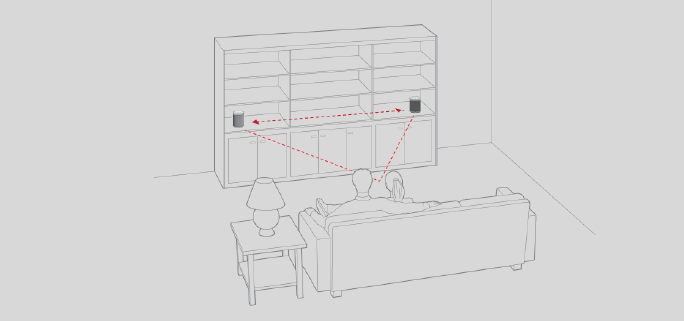Everyone in the house can listen to something different, or you can group Sonos products together to play the same music. If you have a home theater speaker, you can send the TV sound to other rooms, too.
Tap  on a mobile device to see what’s playing in each room. To change what’s playing, tap a room, and choose different content from Browse, Search, or My Sonos. If any rooms are missing, go to
on a mobile device to see what’s playing in each room. To change what’s playing, tap a room, and choose different content from Browse, Search, or My Sonos. If any rooms are missing, go to  > Support > Find Missing Products and we’ll help you find them (available only with the Sonos S2 app). Learn more.
> Support > Find Missing Products and we’ll help you find them (available only with the Sonos S2 app). Learn more.
Select  to play the same music in more than one room. With the Sonos S2 app, you can also save a group of rooms to easily select it again later.
to play the same music in more than one room. With the Sonos S2 app, you can also save a group of rooms to easily select it again later.
If you’re near a speaker, press and hold the  button to easily add the music from another room. If different content is playing in different rooms, just press and hold
button to easily add the music from another room. If different content is playing in different rooms, just press and hold  until you hear the sound you want.
until you hear the sound you want.
You can customize Sonos products for your surroundings.
|
Trueplay |
Trueplay analyzes the surroundings in a room and then adjusts each woofer and tweeter to provide you with the best sound for that room. Learn more |
|
EQ settings |
Sonos products ship with preset equalization settings. You can change the sound settings (bass, treble, balance, or loudness) to suit your personal preferences. Learn more |
|
Room Name |
If you move your speaker to a new room, you can change its name in your room’s settings. |
|
Status Light |
There’s a status light on each product. If the light is distracting, you can turn it off in your room’s settings. If it ever flashes orange, you can get more information about the LED states. |
|
Speaker touch controls |
You can disable the touch control buttons on your speaker. You may want to do this to prevent a child or curious pet from accidentally adjusting playback or volume. Learn more |
|
You can set a maximum volume for each room. Learn more |
|
|
Height Audio |
When listening to Dolby Atmos audio through Sonos Arc or Arc SL, you can adjust the level of the height audio channels. Learn more. |
|
Turn off WiFi |
You can turn off your speaker’s WiFi when it’s connected to your network with an Ethernet cable. This reduces power consumption and can improve connectivity for some wired speakers. For products like Amp, Connect, and Connect:Amp, turning off WiFi can reduce the internal temperature when they’re placed in a rack or stacked. Learn more |
|
Line-In |
You can connect an audio device like a turntable, stereo, or MP3 player to a Play:5, Amp, Connect, or Connect:Amp and stream the audio to Sonos. Learn more |
Pair two Sonos speakers in the same room for a wider, stereo experience. One speaker serves as the left channel and one serves as the right channel.
Note:The Sonos speakers in a stereo pair must be the same type.
Get more information about stereo pairs.