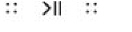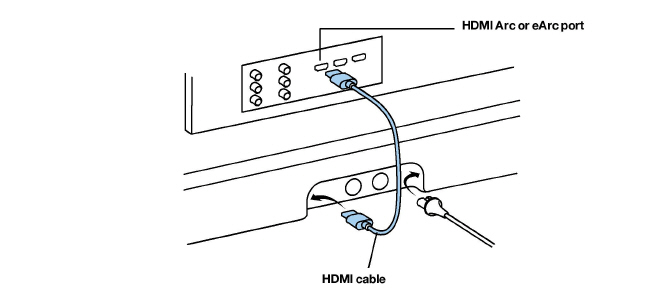The premium smart soundbar for TV, movies, music, and more—
-
3D sound with Dolby Atmos.
-
Eleven high-performance drivers, including custom elliptical woofers and angled side tweeters for rich bass and clear dialogue.
-
Arc SL’s advanced processing creates five phased-array channels that deliver sound to your ears from all directions.
-
Quick and easy setup, with only one cable to connect to your TV. Elegant design discreetly mounts to the wall or sits on a credenza beneath the TV.
-
Expandable. Add a Sub and a pair of Sonos speakers (Sonos One or Sonos Five), for 5.1 surround sound. For more information, see Sonos home theater.
-
Compatible with Sonos S2
only.
-
See Getting started when you’re ready to add Arc SL to your Sonos system.
Swipe, touch, tap, or ask—with Sonos Arc SL you’ve got choices on how to control sound.
-
Use the touch controls—touch or swipe across the controls.
-
Use the Sonos S2 app.
-
Use your TV remote control.
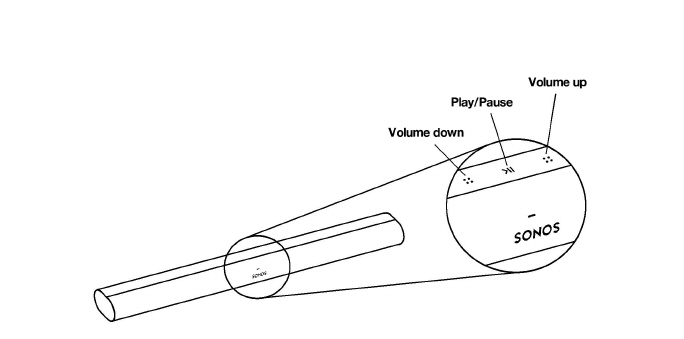
|
|
Volume control |
Touch for small adjustments or touch and hold to quickly change the volume:
Note:You can also use the app, a voice assistant, or your TV remote control. |
|
|
Touch to play or pause sound. |
|
|
|
Next/Previous (Music only) |
Note:You can’t skip forward or go back when listening to a radio station. |
|
Status light |
|
Indicates the status. For more information, see https://faq.sonos.com/led. |
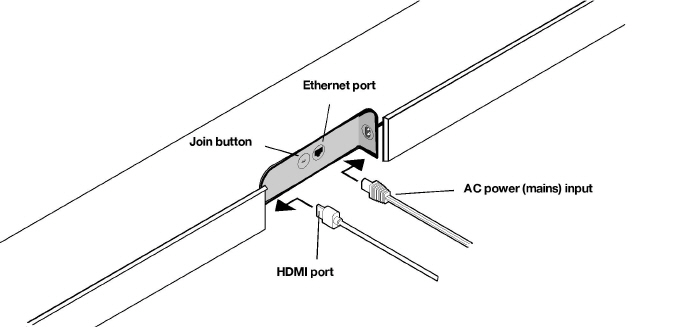
|
AC power (mains) input |
Use only the supplied power cord (using a third-party power cord will void your warranty). Note:Insert the power cord firmly until it is flush with the speaker. |
|
Join button |
Press to connect during setup. |
|
Use an Ethernet cable if you want to connect to a router, computer, or network-attached storage (NAS) device (optional). |
|
|
HDMI port |
Use to connect Sonos Arc SL to your TV. |
You can wall mount Sonos Arc SL under your TV or place it on a credenza.
Place on a credenza
-
Place horizontally on a stable and level surface.
-
Keep 4.0" (102 mm) space (minimum) between the top of Sonos Arc SL and the bottom of your TV (if placing Arc SL below the TV).
-
Don’t place vertically or on its side.
-
Make sure the touch controls are facing up.
Wall mount
To put Sonos Arc SL on a wall, see Wall mount.
Before you start
-
Disconnect existing home theater or surround sound equipment from your TV.
-
Connect any external devices, like a cable box or DVD player, directly to your TV.
-
Turn your TV on.
Connect the power cord
-
Insert the power cord firmly into Arc SL’s power port until it’s fully connected.
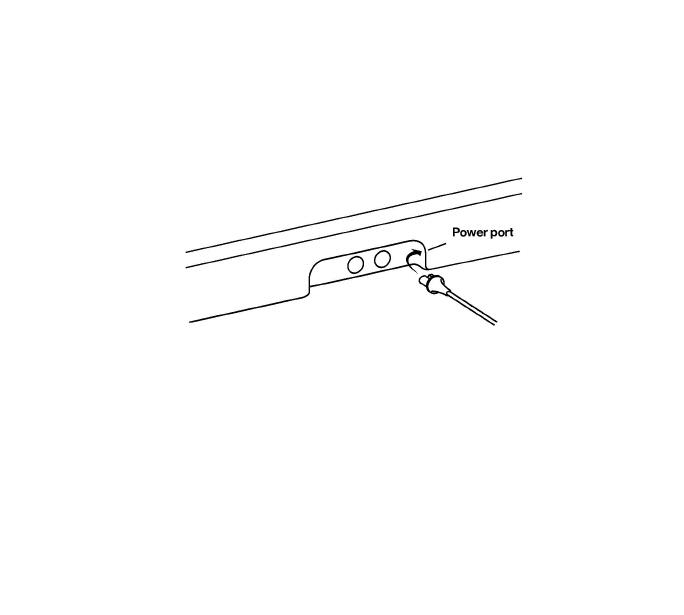
-
Plug the other end into a power outlet.
Caution:Use only the supplied power cord (using a third-party power cord will void your warranty).
Connect Sonos Arc SL to your TV
Use the HDMI cable to connect the soundbar to your TV. If your TV doesn’t have an Arc or eArc port, you’ll need to use the optical adapter too (the app guides you through it during setup).
-
If your TV has an HDMI Arc or eArc port, plug the HDMI cable directly into the TV port labeled Arc, eArc, or Arc/eArc.
-
If your TV doesn’t have an HDMI Arc port, you’ll need to connect the optical audio adapter (included) to your TV’s Digital audio out instead.
HDMI Arc is a special port that looks like a standard HDMI port—it may be on the back or side of your TV. The ports look similar, but the Arc port will be labeled Arc, eArc, or Arc/eArc. If you connect Sonos Arc SL to a standard HDMI port instead, you won’t hear any sound.
Note:For TVs that don’t have an Arc port, use the optical audio adapter (included) to connect Sonos Arc SL to your TV’s Digital audio out.
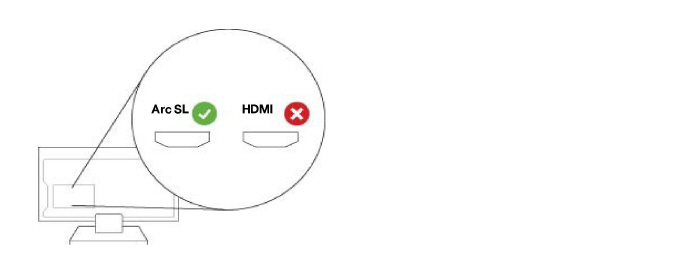
If your TV doesn’t have an HDMI Arc or eArc port, you’ll use the optical audio adapter (included) to connect to your TV’s digital audio out port.
-
Remove the protective cap from the adapter.
-
Attach the optical adapter to the HDMI cable.
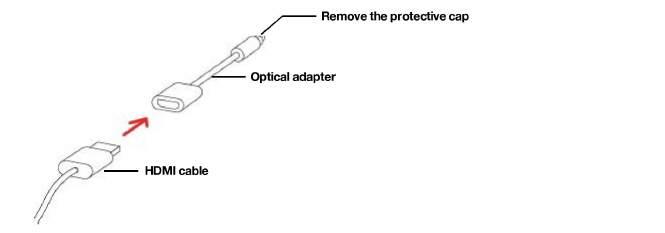
-
Connect the optical adapter to the TV’s optical digital OUT port.
Note:The optical adapter’s port is “D-shaped”—make sure the connector aligns correctly into the port. Inserting the adapter incorrectly may damage the cable.
If you don’t have the free Sonos app, download it from the app store. You’ll need it to set up and control your Sonos system. See Getting started.