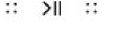The smart, compact soundbar for your TV—
-
Play anything—music, TV, movies, podcasts, radio, audiobooks, and video games.
-
Perfect size to wall-mount above or below your TV, or place on a credenza.
-
Great for small to medium-sized rooms.
-
Microphone on/off so you can use it hands-free.
-
Quick and easy setup, with only one cable to connect to your TV.
-
Expandable. Add a Sub and two Sonos speakers, like Play:1s, for 5.1 surround sound. For more information, see Sonos home theater.
-
Works with either Sonos S2
or Sonos S1
.
-
See Getting started when you’re ready to add a Beam to your Sonos system.
Swipe, touch, tap, or ask—with Beam you’ve got choices on how to control sound.
-
Use the touch controls—touch or swipe across the controls.
-
Voice control—set it up and use your voice to turn the TV on or off, adjust the volume, or play music.
-
Use the app.
-
Use your TV remote control.
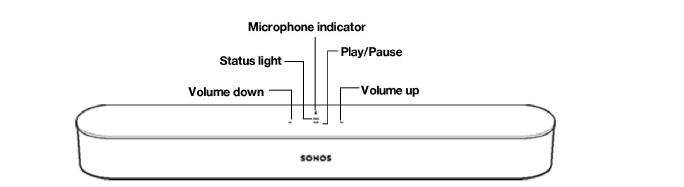
|
|
Volume control |
Touch for small adjustments or touch and hold to quickly change the volume:
Note:You can also use the app, Alexa, or remote control. |
|
|
Touch to play or pause sound. |
|
|
|
Next/Previous (Music only) |
Note:You can’t skip forward or go back when listening to a radio station. |
|
|
Note:If the light is off, press and hold the Microphone indicator to talk to Alexa. Release the button to turn voice control off again. |
|
|
Status light |
|
Indicates the status. Learn more If the light is distracting, you can turn it off in your room’s settings. |
Note:If you don’t want anyone (like a child) to control playback or change the volume using the speaker touch controls, you can disable them in the room’s settings.
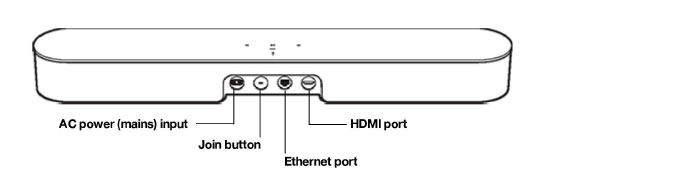
|
AC power (mains) input |
Use only the supplied power cord (using a third-party power cord will void your warranty). Note:Insert the power cord firmly until it is flush with the speaker. |
|
Join button |
Press to connect during setup. |
|
Use an Ethernet cable if you want to connect to a router, computer, or network-attached storage (NAS) device (optional). |
|
|
HDMI port |
Use to connect the soundbar to your TV. |
You can mount Beam to a wall above or below your TV or place it on a credenza.
Place on a credenza
-
Place horizontally on a stable and level surface at least 2" (50mm) from the TV.
-
Don’t place vertically or on its side.
-
Don’t block the TV’s IR sensor.
-
If put on a shelf, place at the front and keep 2" (minimum) clearance on both sides for best sound quality.
-
Keep 1" (25mm) space (minimum) above Beam so you can reach the touch controls.
-
For best sound quality, keep both ends of Beam at least 1' (30cm) from a wall or other obstruction.
Wall mount
To put Beam on a wall, see Wall mount.
Before you start
-
Disconnect existing home theater or surround sound equipment from your TV.
-
Connect any external devices, like a cable box or DVD player, directly to your TV.
Connect the power cord
-
Insert the power cord firmly into Beam’s AC (mains) power port until it is fully connected.
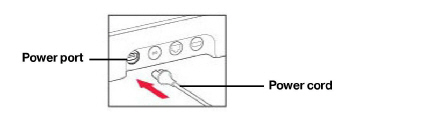
-
Plug the other end of the power cord into an AC (mains) power source.
Caution:Use only the supplied power cord (using a third-party power cord will void your warranty).
Connect Beam to your TV
Use the HDMI cable to connect the soundbar to your TV. You may need the optical adapter too (the app lets you know).
-
Fully insert the HDMI cable into Beam’s HDMI port.
-
If your TV has an HDMI ARC port, connect the HDMI cable directly to the TV’s HDMI ARC port.
-
If your TV doesn’t have an HDMI ARC port, attach the optical adapter to the HDMI cable and connect it to the TV’s optical digital OUT port.
If your TV has an HDMI ARC port
HDMI ARC is a special port that looks like a standard HDMI port. Although they look the same, if you connect to a standard HDMI port, you won’t hear sound.
-
On your TV’s audio OUT panel, look for an HDMI ARC port.
-
Connect the HDMI cable to the TV’s HDMI ARC port.
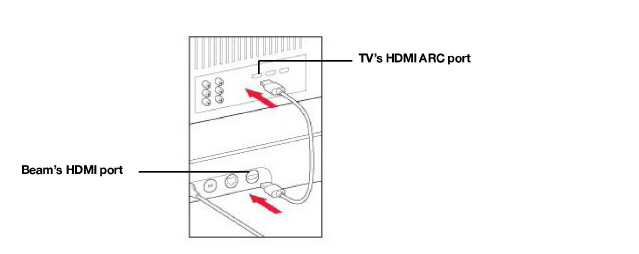
It may be on the back or side of your TV.
You’ll know it’s an ARC port if you see the word “ARC” on the label.
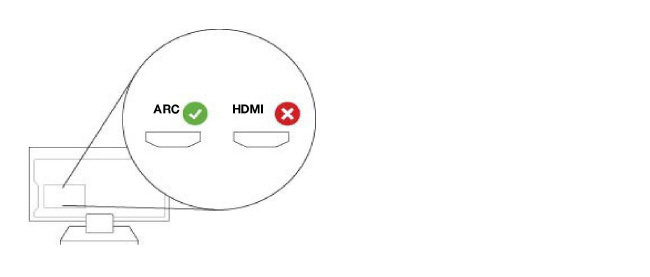
Note:If you can’t find the word “ARC” on the label, it isn’t the correct port. See If your TV doesn’t have an HDMI ARC port.
If your TV doesn’t have an HDMI ARC port
You’ll need the optical audio adapter.
-
Remove the protective cap from the optical adapter.
-
Attach the optical adapter to the HDMI cable.
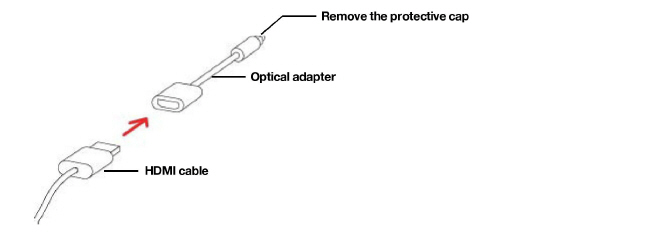
-
Connect the optical adapter to the TV’s optical digital OUT port.
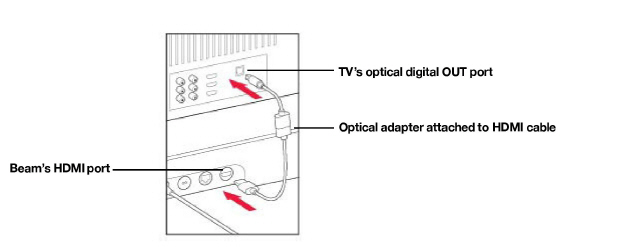
Note:The optical adapter’s port is “D-shaped”—make sure the connector aligns correctly into the port. Inserting the adapter incorrectly may damage the cable.
If you don’t have the app, download it from the app store. You’ll use it to set up and control your Sonos system. See Getting started.
Touch  to turn the microphone on and off. (If you don’t have a voice service installed, the microphone is inactive.)
to turn the microphone on and off. (If you don’t have a voice service installed, the microphone is inactive.)
When the microphone light is on, voice control is on and Alexa is ready to respond. When the microphone light is off, voice control is off.
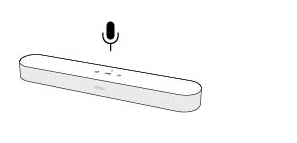
If you’ve installed a voice service and the microphone is off, you can still use voice commands. Just press and hold  while talking to Alexa—no need to start with a wake word. When you release the mic button, voice control turns off again.
while talking to Alexa—no need to start with a wake word. When you release the mic button, voice control turns off again.