Home theater soundbar and streaming music speaker in one—
-
Sophisticated 9-speaker design.
-
Simple two-cord setup. One for power. One for your TV.
-
Mount horizontally above or below the TV or place flat on a TV stand.
-
Easily expandable. Add a Sub and two Sonos speakers for 5.1 surround sound. For more information, see Sonos home theater.
-
Works with either Sonos S2
or Sonos S1
.
-
See Getting started when you’re ready to add a Playbar to your Sonos system.
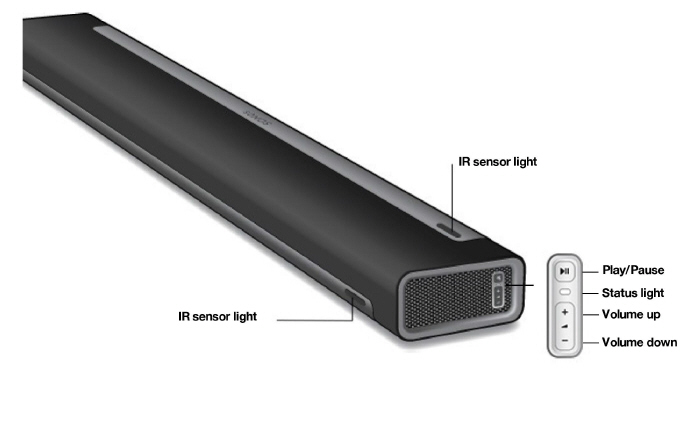
Note:The grille cloth is not removable. Tampering with the cloth may damage your Playbar.
|
|
Volume up (+) Volume down (-) |
Press to adjust the volume. Note:You can also use the app and remote control. |
|
|
Play/Pause |
Note:You can’t skip forward or go back when listening to a radio station. |
|
|
Status light |
Indicates the status. Learn more If the light is distracting, you can turn it off in your room’s settings. |
|
|
IR sensor light |
The IR (InfraRed) sensor receives signals sent by a remote control. When the Playbar receives a volume or mute command, the IR light displays momentarily.You can adjust this setting so the light never displays in the room’s settings. |
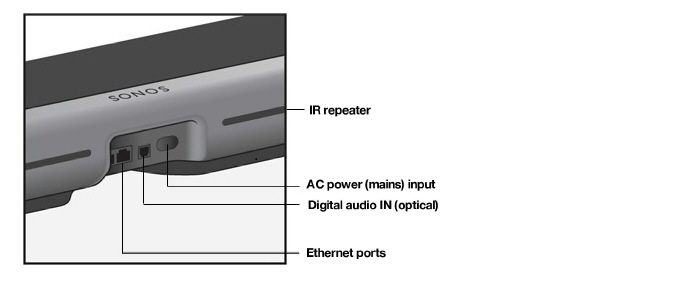
|
Use the supplied Ethernet cable if you want to connect to a router, computer, or network-attached storage (NAS) device (optional). |
|
|
Digital audio IN (optical) |
Use an audio optical cable to connect the Playbar to your TV. 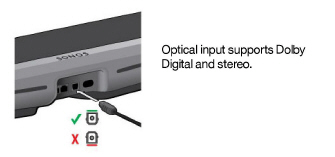
|
|
Use only the supplied power cord (using a third-party power cord will void your warranty). Note:Insert the power cord firmly until it is flush with the speaker. 
|
|
|
IR repeater |
Allows the commands from your remote control to reach your TV if the Playbar is positioned in front of the TV.
This setting is on by default, but can be turned off in the room’s settings. |
You can mount the Playbar to a wall above or below your TV or place it on a credenza.
Placed on a credenza
-
Place horizontally on a stable and level surface at least 2" (50mm) from TV.
-
Don’t place vertically or on its side.
-
Don’t block the TV’s IR sensor.
-
For best sound quality, place with the connector panel toward the TV (Sonos logo is closer to TV).
-
Don’t place in a cabinet or on a shelf.
-
Keep both ends of the Playbar at least 1' (30cm) from a wall or other obstruction.
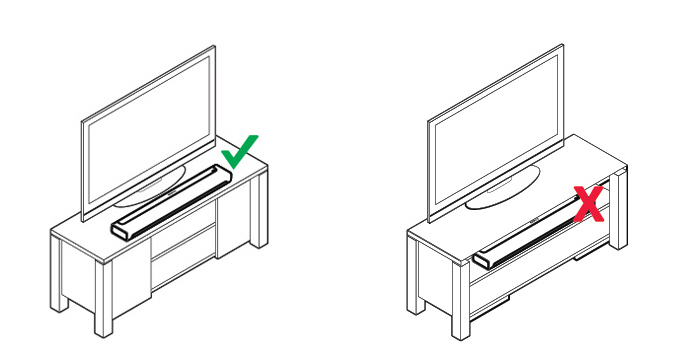
Wall mounted
To put Playbar on a wall, see Wall mount.
Before you start
-
Disconnect existing home theater or surround sound equipment from your TV.
-
Connect any external devices, like a cable box or DVD player, directly to your TV.
Connect the soundbar to your TV
-
Remove the protective cap from each end of the optical audio cable.
-
Connect the optical audio cable from your TV’s digital audio OUT (optical) to the Playbar’s digital audio IN (optical). Don’t twist or bend the cable.
Note:The Playbar’s digital audio IN port and the optical cable are ‘D-shaped’—make sure the connector aligns correctly into the port.
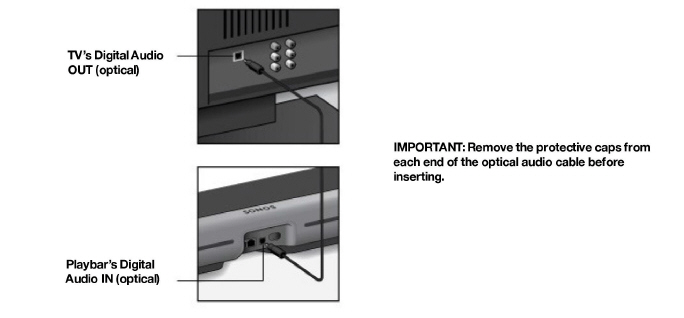
Attach the power cord and plug in the Playbar. Push the power cord in firmly until it is flush with the surface.

If you don’t have the app, download it from the app store. You’ll use it to set up and control your Sonos system. See Getting started.


